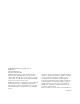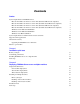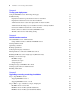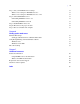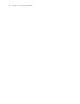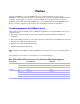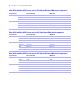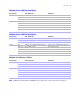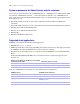Installation guide
4 FileMaker Server Getting Started Guide
Chapter 3
Testing your deployment
Using the FileMaker Server Technology Tests page 37
Troubleshooting 39
Deployment assistant reports that the web server test failed 39
Deployment assistant does not start after installation 39
Admin Console doesn’t start after deployment on master machine 39
Admin Console Start Page says to install Java when it’s already installed 40
Cannot start Admin Console from a remote machine 40
Clients cannot see databases hosted by FileMaker Server 40
The Mac OS web server fails during startup 40
Chapter 4
Administration overview
About FileMaker Server Admin Console 41
Using Admin Console to administer FileMaker Server 42
Starting Admin Console 43
Uploading a database 44
Backing up databases 44
Verifying the integrity of databases 45
Hosting databases connected to ODBC data sources 45
Enabling ODBC data source single sign-on (Windows only) 45
Running a server-side script 46
FileMaker scripts 47
System-level scripts 47
Script Sequences 47
Sending messages to FileMaker Pro clients 47
Viewing log file entries in Admin Console 48
Emailing notifications 48
Chapter 5
Upgrading or moving an existing installation
Step 1. Stop FileMaker Server 49
Stopping FileMaker Server 8 49
Stopping FileMaker Server 9 or 10 49
Step 2. Make a copy of databases, scripts, and plug-ins 50
FileMaker Server 8 and 9 files 50
FileMaker Server 10 files (default installation) 50
FileMaker Server 10 files (non-default installation) 50