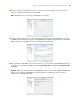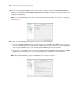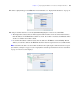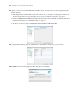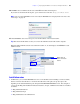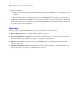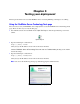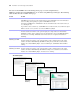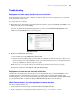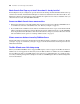Installation guide
Chapter 3
|
Testing your deployment 39
Troubleshooting
Deployment assistant reports that the web server test failed
If the Deployment assistant cannot communicate with the web server that you specified, you can provide
more information and try again.
To change web server settings:
1. In the Web Server Test Failed step in the Deployment assistant, specify the Protocol, Host address, and
Port for the web server and click Retry.
You may encounter this during initial deployment or when you click Edit Server Deployment in the
Admin Console (FileMaker Server Overview pane).
2. Examine the Web Server Test Results:
1 If successful, the result is Web Server Test Passed.
1 If unsuccessful, the Deployment assistant could not communicate with the web server. This test can
fail if your web server requires HTTPS or uses a port other than 80. You can re-enter this information
and try to communicate with the web server again.
Ensure that you can access the web server from the master machine and try these steps again.
If still unsuccessful, then click Skip this step and configure later.
Deployment assistant does not start after installation
On Mac OS, if the Deployment assistant does not start immediately after you run the FileMaker Server
installation program, check whether your browser is configured to prevent files from opening after
downloading. If so, you can start the Deployment assistant by double-clicking admin_console_webstart.jnlp
in your download folder, or double-clicking the FMS 10 Start Page shortcut on the desktop.
Admin Console doesn’t start after deployment on master machine
The most common solutions are:
1 On the Admin Console Start Page, click Click here to start Admin Console.
1 Open a web browser on the master machine and enter http://localhost:16000.
Web Server test results