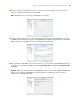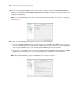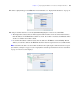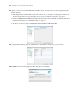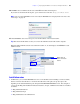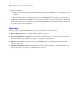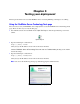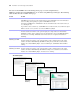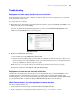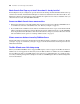Installation guide
36 FileMaker Server Getting Started Guide
1 Bonjour installation:
1 Windows: Do not uninstall or disable Bonjour for Windows if FileMaker Server is installed on your
computer.
1 Mac OS: If Bonjour is not enabled, then you can install FileMaker Server but you cannot deploy it.
1 On Windows 64-bit editions, FileMaker Server requires the 32-bit version of Java 6 Update 7. Even if the
64-bit version of Java 5 or Java 6 is already installed, the FileMaker Server installer requires you to install
the 32-bit version of Java 6 Update 7.
Next steps
Now that you have deployed FileMaker Server, get started using your new software.
1. Start Admin Console: See “Starting Admin Console” on page 43.
2. Test your installation: FileMaker Server provides a sample database and a one-click method to verify
that your installation is working. See
chapter 3, “Testing your deployment.”
3. Register your software: Register your copy of FileMaker Server. See “Registration and customer
support” on page 62.
4. Administer FileMaker Server: For information on how to upload databases, schedule backups, and
other regular tasks, see
chapter 4, “Administration overview.”