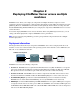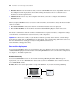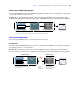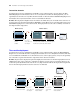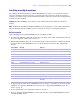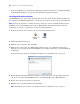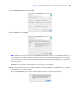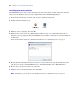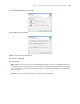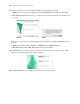Installation guide
26 FileMaker Server Getting Started Guide
1 To use web publishing on a 64-bit edition of Windows, follow the instructions in “Using Web publishing
on 64-bit Windows editions” on page 57 before running the Deployment assistant.
Installing on the worker machines
Install FileMaker Server on the worker machines first, then on the master machine. Worker machines run
the web server, the Web Publishing Engine, or both. You can change the machine role of each worker later.
Note If you set up a machine as a worker and want to change it to a master, uninstall and then reinstall
FileMaker Server. Choose Master in the installer’s Master/Worker Designation dialog box. For more
information, see
chapter 5, “Upgrading or moving an existing installation.”
1. Insert the CD into the drive or follow your electronic download instructions.
2. Double-click the installation icon.
3. Windows: Select a language, then click Next.
4. Windows: If you do not have Java Runtime Environment version 5 (at a minimum) or Bonjour for
Windows, you are prompted to allow the FileMaker Server installer to install Java version
6 and Bonjour
for Windows.
For more information about Java and Bonjour installation, see “Installation notes” on page 35.
5. Read the Before You Begin information. If there is a task you did not do, quit the installer and do the
task. If you are ready to install FileMaker Server, click Continue (Mac OS) or Next (Windows).
6. Review and accept the end user license agreement.
7. Windows: Select a destination folder, then click Next.
Note On Windows, you can select a non-default location. See “Installation notes” on page 35.
Mac OS
Windows