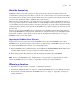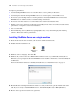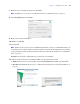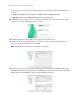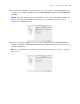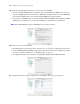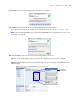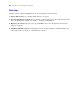Installation guide
16 FileMaker Server Getting Started Guide
If you want, you can stop now and start the Deployment assistant later. To deploy FileMaker Server at a
later time:
1 Windows: Click Start menu > Programs > FileMaker Server > FMS 10 Start Page.
1 Mac OS: Double-click the FMS 10 Start Page shortcut on the desktop.
13. A FileMaker Server Start Page opens in the web browser. It may take a few minutes for the Admin
Console to start and the Deployment assistant to appear.
14. Click Run (Windows) or Trust (Mac OS) to respond to the security message.
15. In the first step of the Deployment assistant, assign the user name and password you want to use
whenever you log into Admin Console. Click Next.
Note User Name is not case-sensitive. Password is case-sensitive.
16. Specify a name, description, and contact information for this deployment of FileMaker Server, then
click Next. This information will appear on the FileMaker Server Admin Console Start Page. The Server
Name is displayed to FileMaker Pro users in the Open Remote dialog box.