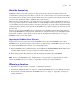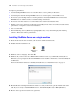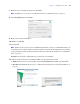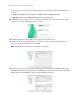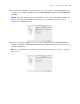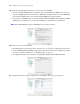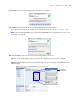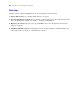Installation guide
14 FileMaker Server Getting Started Guide
To improve performance:
1 Avoid installing FileMaker Server on a machine that is a user’s primary workstation.
1 Avoid using the machine running FileMaker Server as an email, print, or network file server.
1 Do not use system backup software to back up databases hosted by FileMaker Server. Instead use
FileMaker Server Admin Console to schedule backups of databases.
1 Do not use anti-virus software to scan the folders that contain hosted database files.
1 Disable screen savers and sleep (or hibernate and standby) mode on the server. These features reduce
performance or suspend access to hosted databases.
1 Use a fast hard disk.
1 Turn off Indexing Service (Windows), Spotlight (Mac OS), or any other third-party file indexing
software. This feature reduces performance.
Installing FileMaker Server on a single machine
1. Insert the CD into the drive or follow your electronic download instructions.
2. Double-click the installation icon.
3. Windows: Select a language, then click OK.
4. Windows: If you do not have Java Runtime Environment version 5 (at a minimum) or Bonjour for
Windows, you are prompted to allow the FileMaker Server installer to install Java version
6 and Bonjour
for Windows.
For more information about Java and Bonjour installation, see “Installation notes” on page 35.
5. Read the Before You Begin information. If there is a task you did not do, quit the installer and do the
task. If you are ready to install FileMaker Server, click Continue (Mac OS) or Next (Windows).
6. Review and accept the end user license agreement.
Mac OS
Windows