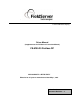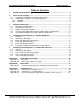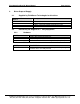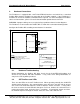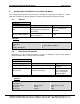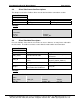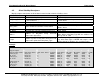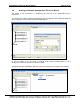A Sierra Monitor Company Driver Manual (Supplement to the FieldServer Instruction Manual) FS-8700-20 Profibus DP APPLICABILITY & EFFECTIVITY Effective for all systems manufactured after May 1, 2001 Driver Version: 1.
FS-8700-20 Profibus DP Driver Manual Table of Contents Table of Contents 1. Profibus DP Description...................................................................................................3 2. Driver Scope of Supply.....................................................................................................4 2.1. Supplied by FieldServer Technologies for this driver ....................................................4 2.2. Provided by the Supplier of 3rd Party Equipment...............
FS-8700-20 Profibus DP Driver Manual 1. Page 3 of 22 Profibus DP Description The Profibus DP driver allows the FieldServer to transfer data to and from devices using Profibus DP protocol. The Communications Adapter card is included with the FieldServer. The FieldServer can function as either a Master or a Slave on the Profibus Network. When acting as a DP Master, the FieldServer requires a Profibus master configuration file in addition to its own configuration file.
FS-8700-20 Profibus DP Driver Manual 2. Page 4 of 22 Driver Scope of Supply 2.1. Supplied by FieldServer Technologies for this driver FieldServer Technologies PART # SST 5136-PFB-ISA FS-8700-20 2.2. Description Profibus ISA card SST CD “For Profibus Interface Cards” Profibus connector without terminating resistor Driver Manual. Provided by the Supplier of 3rd Party Equipment 2.2.1. PART # 2.2.2.
FS-8700-20 Profibus DP Driver Manual 3. Page 5 of 22 Hardware Connections The FieldServer is equipped with a SST 5136-PFB-ISA interface card, which has a standard Profibus DB-9 interface available for connection to the Profibus network. If the FieldServer is located at an end of the network, termination will be required. For more information on Profibus cables and connections, please refer to the documentation provided on the SST CD.
FS-8700-20 Profibus DP Driver Manual 3.3. Page 6 of 22 Profibus Master Configuration If using the FieldServer as a Profibus master, provide a configuration file to fully describe the network connected to the FieldServer. The Profibus driver will accept a 2BF file or a BSS file. The 2BF file is created using COM PROFIBUS from Siemens. The BSS file is created using the SST Profibus Configuration tool. These files can be loaded onto the FieldServer using the FieldServer RUI utilities.
FS-8700-20 Profibus DP Driver Manual 4. Page 7 of 22 Configuring the FieldServer as a Profibus DP Master The sections below describe the parameters available for configuring the driver as a Client. Note that * indicates an optional parameter, with the bold legal value being the default. 4.1.
FS-8700-20 Profibus DP Driver Manual 4.3. Page 8 of 22 Client Side Connection Descriptions The adapter used for the Profibus driver must be declared in the connections section. Section Title Connections Column Title Adapter Protocol Function Adapter Name Specify protocol used Legal Values Prof_DP Profibus_DP Example // Client Side Connections Connections Adapter, Prof_DP, 4.4.
FS-8700-20 Profibus DP Driver Manual 4.5. Page 9 of 22 Client Side Map Descriptors Map Descriptors control when and how data is transferred to or from the Profibus slaves.
FS-8700-20 Profibus DP Driver Manual 4.6. Page 10 of 22 Creating the Network Configuration File for the Master The output of this procedure is a bridge.bss file that has to be downloaded to the FieldServer. 1) Start the SST Profibus Network Configuration Tool and drag the 5136-PFB-ISA MASTER [Rev 1.3] Master device into the right-hand window pane. 2) Set the Station to be the same as defined under System_Station_Address in the config.csv file. Click OK to close the Master window.
FS-8700-20 Profibus DP Driver Manual Page 11 of 22 4) Set the Baud Rate to a value supported by the Slaves and your cabling media. Choose a highest Station on the network if you wish to enhance performance, which will prevent the Master from scanning non-existant Stations. Click OK to complete the network configuration. 5) Drag your Slave devices onto the right window pane and configure them as per manufacturer’s instructions. Choose a unique Station ID for each Slave.
FS-8700-20 Profibus DP Driver Manual Page 12 of 22 6) Right-click on the PFB_ISA_MASTER Icon and select Export Binary and create a file called bridge.bss. Download this file to your FieldServer using Ruinet and restart the FieldServer. FieldServer Technologies 1991 Tarob Court Milpitas, California 95035 USA Web:www.fieldServer.com Tel: (408) 262-2299 Fax: (408) 262-9042 Toll_Free: 888-509-1970 email: support@fieldServer.
FS-8700-20 Profibus DP Driver Manual 5. Page 13 of 22 Configuring the FieldServer as a Profibus DP Slave Only The sections below describe the parameters available for configuring the driver as a Server. Note that * indicates an optional parameter, with the bold legal value being the default. 5.1.
FS-8700-20 Profibus DP Driver Manual 5.3. Page 14 of 22 Server Side Connection Descriptions The adapter used for the Profibus driver must be declared in the connections section. Section Title Connections Column Title Adapter Protocol Function Adapter Name Specify protocol used Profibus_DP_Baud Specifies network baudrate Legal Values Prof_DP Profibus_DP 9600, 19200, 93.75K, 187.5K, 500K, 750K, 1.5M, 3M, 6M, 12M Example // Client Side Connections Connections Adapter, Prof_DP, 5.4.
FS-8700-20 Profibus DP Driver Manual 5.5. Page 15 of 22 Server Side Map Descriptors Map Descriptors control when and how data is transferred to or from the card buffers for an external Profibus Master to access.
FS-8700-20 Profibus DP Driver Manual Page 16 of 22 Appendix A. Special Driver Parameters Appendix A.1. DP_Buffer Within the Profibus DP card, the FieldServer can access data from two distinct buffers. The Input buffer is the data that is sent from the slave to master. The Output buffer is the data sent from the master to the slave. Each Map Descriptor specifies which one of these buffers to access in the card.
FS-8700-20 Profibus DP Driver Manual Page 17 of 22 Appendix B. Driver Notes Appendix B.1.
FS-8700-20 Profibus DP Driver Manual Page 18 of 22 FieldServer Data Array Data Array DP_Buffer = Input DP_Buffer = Output RDBC Mapdesc WRBC Mapdesc * * SST 5136 – PFB - ISA Card input buffer 0 1 …. 243 Card output buffer 0 1 …. 243 Profibus Network External DP Slave 01 Card output buffer 0 1 243 …. Card input buffer 0 1 …. 243 DP Master . . External DP Slave 126 Card output buffer 0 1 ….
FS-8700-20 Profibus DP Driver Manual Page 19 of 22 Appendix C. Troubleshooting Appendix C.1. FieldServer as a Profibus slave If no communications is being experienced between a Profibus Master and a FieldServer Profibus Slave, check for the following most common issues: • • • • • • • • The baud rate for this driver must be specified in the Connections section of the configuration. Baud rate must match the baud rate being used on the network.
FS-8700-20 Profibus DP Driver Manual • • • Page 20 of 22 Hence, an Input buffer in the slave will write data to the master, and data will be received from the master in the output buffer. o Remember that as a slave, the FieldServer will have to write data into the input buffer (function=wrbc), and read data from the output buffer (function=rdbc). The Profibus card may be faulty.
FS-8700-20 Profibus DP Driver Manual Page 21 of 22 Appendix C.3. Error and Informational Messages on Ruinet E and F screens Master Mode not enabled This message means that the FieldServer is not set up to be a Profibus DP Master. This indicates that the FieldServer did not find a Master scanner file, (bridge.bss). This message is normal if you configured the FieldServer to be a DP Slave. See the sections on configuring the FieldServer as either a DP Master or Slave.
FS-8700-20 Profibus DP Driver Manual Page 22 of 22 THIS PAGE INTENTIONALLY LEFT BLANK FieldServer Technologies 1991 Tarob Court Milpitas, California 95035 USA Web:www.fieldServer.com Tel: (408) 262-2299 Fax: (408) 262-9042 Toll_Free: 888-509-1970 email: support@fieldServer.