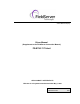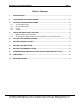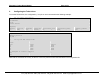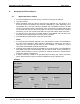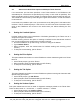User Guide
FS-8704-11 Telnet Driver Manual Page 5 of 6
FieldServer Technologies 1991 Tarob Court Milpitas, California 95035 USA Web:www.fieldserver.com
Tel: (408) 262-2299 Fax: (408) 262-9042 Toll_Free: 888-509-1970 email: support@fieldserver.com
4.2. Autoconnect Serial Port Capture and Multiple Telnet Sessions
If an autoconnect port has been specified, a new Telnet session to the FieldServer will
automatically be connected to the specified port (in binary or text mode as specified). This
raises a potential conflict if there is already an existing session autoconnected to that port.
The FieldServer resolves this by terminating the original Telnet session, so that new session
is not locked out.
In text mode it is possible to quit out of a port autoconnect by hitting Ctrl-C; this session then
receives a Telnet command prompt. If this is done, the next new Telnet connection that is
made to the FieldServer will connect to the autoconnect port without affecting the first
session.
5. Setting the Linefeed Options
Linefeed sending refers to the transmission of linefeeds generated by the Telnet user to a
comport he may be connected to.
Linefeed receiving refers to the option of inserting a linefeed into the data stream received
from a comport whenever a carriage return has been received.
• Once the FieldServer is up and running, connect to it using its IP address.
• Type linefeed <Enter>
• When prompted, enter the desired state for linefeed sending and receiving (on/off
<Enter>).
• To keep the current setting, just hit <Enter>.
6. Setting the Echo Option
This option determines whether or not the FieldServer echoes characters typed into a Telnet
terminal.
• At the Telnet prompt, type echo <Enter>
• When prompted, enter the desired setting (on/off <Enter>).
• To keep the current setting, just hit <Enter>.
7. Setting the Tab Option
This option determines whether or not the FieldServer replaces incoming tab characters with
spaces during port capture.
• At the Telnet prompt, type tab <Enter>
• When prompted, enter the desired setting (on/off <Enter>).
• To keep the current setting, just hit <Enter>.
8. Setting the Verbose Option
This option determines the level of detail of diagnostic messages printed to the Telnet client.
There are three levels: 0 – not verbose; 1 – medium verbose; 2 – verbose.
• At the Telnet prompt, type verbose <Enter>
• When prompted, enter the desired setting (0/1/2 <Enter>).
• To keep the current setting, just hit <Enter>.