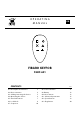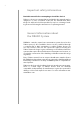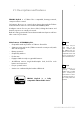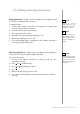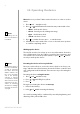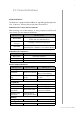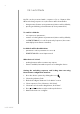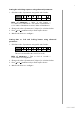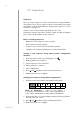O P E R AT I N G MANUAL EN FIBARO KEYFOB FGKF-601 CONTENTS #1: Description and features #2: Basic activation #3: Adding/removing the device #4: Operating the device #5: Visual indications #6: Lock Mode #7: Sequences v1.
Important safety information Read this manual before attempting to install the device! Failure to observe recommendations included in this manual may be dangerous or cause a violation of the law. The manufacturer, Fibar Group S.A. will not be held responsible for any loss or damage resulting from not following the instructions of operating manual. General information about the FIBARO System FIBARO is a wireless smart home automation system, based on the Z-Wave protocol.
#1: Description and features FIBARO KeyFob is a Z-Wave Plus compatible, battery-powered, compact remote control. Six buttons allow you to control other devices through the Z-Wave network and run various scenes defined in FIBARO System. Configure actions for one, two, three clicks, holding the button and button sequences to suit all your needs. Built-in locking system will ensure that unauthorized person will not take control of your home.
#2: Basic activation 1. Using a coin, open the battery cover by turning it counter-clockwise. os e 2. Remove the paper strip underneath the battery. 3. Using a coin, close the battery cover by turning it clockwise. os e 4. Locate the device nearby the main Z-Wave controller. 5. Set the main Z-Wave controller in (security/non-security) add mode (see the controller’s manual). 6. Press any button three times. 7. LED will pulse white during the adding process. 8.
#3: Adding/removing the device Adding (Inclusion) - Z-Wave device learning mode, allowing to add the device to existing Z-Wave network. To add the device: 1. Set the main Z-Wave controller in (security/non-security) add mode (see the controller’s manual). 2. Power the device (insert the battery). 4. LED will pulse white during the adding process. 5. Wait for the adding process to end. 6. Successful adding will be confirmed by the Z-Wave controller’s message and green LED colour.
#4: Operating the device Menu allows to perform Z-Wave network actions. In order to use the menu: i NOTE * Resetting the device is not available in Lock Mode. 1. Press and 2. Press or simultaneously. until LED indicates desired menu position with colour: • White - wake up the device • Green - learning mode (adding/removing) • Cyan - check battery level • Yellow - the device reset* 3. Press to confirm selection, press to exit the menu. 4.
#5: Visual indications Visual indications: The KeyFob is equipped with a LED diode, signalling pushing the buttons, sequences, menu position and status of the device. Indications for scenes and associations: After pressing one of the buttons or using sequence, KeyFob indicates status of action with the LED diode.
#6: Lock Mode KeyFob can be protected with a sequence of 2 to 5 button clicks. When unlocking sequence is set, the device will lock itself after: • being inactive for time set in parameter 2 (60 seconds by default), • pressing and holding selected button (if set in parameter 2).
Setting the unlocking sequence using advanced parameter: 1. Calculate value of parameter using table and formula: Button Value 1 2 3 4 5 6 Value of parameter = Value of first button + + 8 * Value of second button + 64 * Value of third button + + 512 * Value of third button + 4096 * Value of third button 2. Change the value of parameter 1 [2 bytes] to calculated value. 3. Press and simultaneously to wake up the device. 4. Wait for the device to configure.
#7: Sequences Sequences: User can create sequences of two to five button to expand number of possible actions. Every sequence sends corresponding Scene ID to the Z-Wave controller with attribute "Key pressed 1 time" (see "Scene activation" on page 11). Sequences are saved in advanced parameters (no. 3-8). Activating sequence introduces delay in single, double and tripple press actions for first button in the sequence. Rules of creating sequences: • Maximum of six sequences can be created.
#8: Scene activation Activating scenes: The KeyFob can activate scenes in the Z-Wave controller by sending scene ID and attribute of a specific action. By default scenes are activated after single clicking or pressing and holding any of the buttons and sequences. Other actions can be activated in parameters 21-26. Activating a double click will introduce delay to a single click reaction and activating a triple click will introduce delay to a double click reaction.