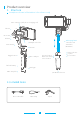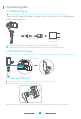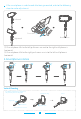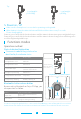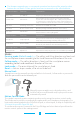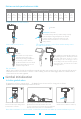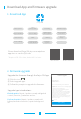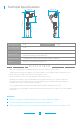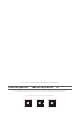User Manual
The firmware upgrade may occur manual operation function and the actual product
features do not match. Please get the latest version manual on the official website.
Sliding up-down Adjust focus
Panning mode (Default mode )⸺The rolling and tilting direction are fixed, and
the smartphone moves according to the hand movement direction of the user.
Follow mode
Follow mode
⸺The rolling direction is fixed, and the smartphone moves
according to the hand movement direction of the user.
Lock mode⸺The orientation of the smartphone is fixed.
Reset⸺Return to pan mode, all to return to default.
5
Function button
Double clicks
Single click
Function
Triple clicks
Explanation
Panning Mode
/ Lock Mode
In the follow mode, the joystick is pushed to the left / right ,
to push and control the angle is -30 ° ~ + 30 °,push it up ward
or down ward to realize pitching control.Under follow mode,
single click the function button and enter into panning mode
Switching camera lens It needs to be used with Vicool APP
Single tap to switch between panning mode and lock mode
Four clicks Both the panning and tilting directions can be rotatedMotion Control mode
Five clicks Initialization
After the initialization succeeds or fails, you can click the
function button to wake up the gimbal
Trigger button
Temporary Lock
Double clicks Reset to default
Press & Hold
Centers the camera away from the user on all 3 axes ( pan,
tilt and roll) and switches back to the default pan mode
Function Explanation
In the pan mode or follow mode, holding the trigger button
temporarily locks panning and tilting until released
Modes
Manual Lock
Manually move smartphone to desired position, and
hold for half a second.New tilt and/or pan positions are
automatically saved.
Smartphone can be manually positioned while in lock mode , follow mode or pan mode.
Both the pan and tilt can be manually set.
Motion Control Mode
The gimbal can easily create constant speed moves by using the motion control mode.
This mode can be used for recording both regular video and
timelapse photography. For
best results, attach gimbal to the FeiyuTech tripod, or other tripod, to keep it completely still.
1.Set motion speed in Feiyu ON App
To set the motion speed, connect to the Feiyu ON App and select desired speed from the
motion control option in the settings menu.
Adjust field-of-view (FOV)(It needs to be used with Feiyu ON APP)
Function ExplanationFocusing button