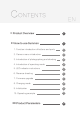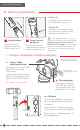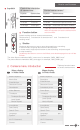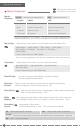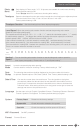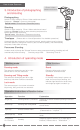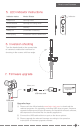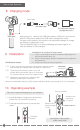User Manual
2. Camera menu introduction
Control the orientation
of camera lens
Control camera menu *
Switch working mode or access camera menu.
*
Triple tap function button to access camera
menu, the joystick can set the camera menu
at this moment.
Please refer to “Introduction of camera menu” and “Introduction of
working mode”
Function button
The video files are named as MOV_xxxxx.mov, for example, "MOV_00001.mov"
The picture files are named as IMG_xxxxx.jpgv, for example, "IMG_00001.jpg"
Single tap this button to start or stop photographing or recording.
In Photo mode, single tap this button to take a picture.
In Video mode, single tap this button to start recording, and press again
to stop recording.
Double tap this button to turn on the fill flash, and double tap again to turn off the
fill flash.
Shutter
Joystick
Joystick Camera lens
Up
Down
To the left
To the right
Down
Up
To the left
To the right
Joystick Camera menu
Up
Down
To the left
To the right
Upward selection
Downward selection
Return to the previous menu / Exit
Access the next menu / Confirm
How to use Summon
3
Menu display
in Video mode
White Balance
Timelapse
Timelapse Duration
Level Speed
Vertical Speed
AUTO
Media Playback
Movie Size
1080
Field Of View
Distortion Correct
ON
H
Slow Motion
OFF
OFF
OFF
Invert Mode
Date & Time
Language
OFF
Date Stamp
OFF
EN
System
Wi-Fi-Password
Format
Timelapse
Timelapse Duration
Level Speed
Vertical Speed
OFF
OFF
Invert Mode
Date Stamp
Date & Time
Language
OFF
OFF
EN
System
Wi-Fi-Password
Format
Menu display
in Photo mode
Photo Burst
Media Playback
Resolution
16M
Field Of View
Distortion Correct
ON
H
Scheduled picture
OFF
OFF
Triple tap function button
to access camera menu