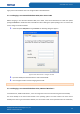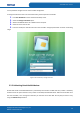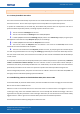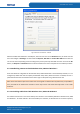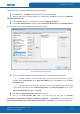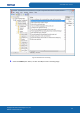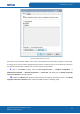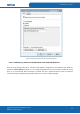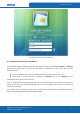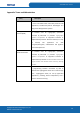User's Manual
Table Of Contents
- ePass2003
- User Guide
- Chapter 1 RunTime Installation
- Chapter 2 ePass2003 Token Manager
- Chapter 3 Windows PIN Management
- 3.1 Overview
- 3.2 EnterSafe Minidriver PIN Management for Windows
- 3.2.1 Changing a User PIN
- 3.2.2 Unblocking EnterSafe Minideriver
- 3.2.2.1 Example Unblock Procedure
- 3.2.2.2 Unblocking a Smart Card with Windows 2000, XP or Server 2003
- 3.2.2.3 Unblocking a Smart Card with Windows Vista, 2008 and Windows 7
- 3.2.2.3.1 Enabling Unblock Card with Windows Vista, 2008 and Windows 7
- 3.2.2.3.2 Unblocking a Smart Card with Windows Vista, 2008 and Windows 7
- 3.2.2.4 Administrator Tools for Card Unblock
- Appendix: Terms and Abbreviations
ePass2003 User Guide
Figure 46 Enabled Unblock Smart Card
At this point, the Smart Card Unblock screen can also be configured via Group Policy to display a custom string.
This string can be used to provide a deployment-specific phone number for users to call to obtain the response to
the smart card administrator challenge. You can set the custom string as follows:
9.
Back in the Console 1 dialog, select the Local Computer Policy —> Computer Configuration —>
Administrative Templates —> Windows Components —> Smart Card, and double-click on Display string when
smart card is blocked on the right side pane.
10.
Select the Enabled option button and type the string to display on the Unblock screen in the Display
sting when smart card is blocked text box, and then press OK, as shown in following image:
Copyright © Feitian Technologies Co., Ltd.
Website: www.FTsafe.com
35