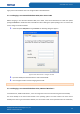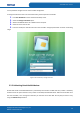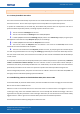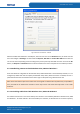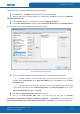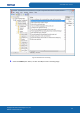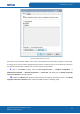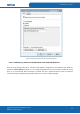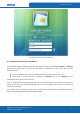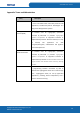User's Manual
Table Of Contents
- ePass2003
- User Guide
- Chapter 1 RunTime Installation
- Chapter 2 ePass2003 Token Manager
- Chapter 3 Windows PIN Management
- 3.1 Overview
- 3.2 EnterSafe Minidriver PIN Management for Windows
- 3.2.1 Changing a User PIN
- 3.2.2 Unblocking EnterSafe Minideriver
- 3.2.2.1 Example Unblock Procedure
- 3.2.2.2 Unblocking a Smart Card with Windows 2000, XP or Server 2003
- 3.2.2.3 Unblocking a Smart Card with Windows Vista, 2008 and Windows 7
- 3.2.2.3.1 Enabling Unblock Card with Windows Vista, 2008 and Windows 7
- 3.2.2.3.2 Unblocking a Smart Card with Windows Vista, 2008 and Windows 7
- 3.2.2.4 Administrator Tools for Card Unblock
- Appendix: Terms and Abbreviations
ePass2003 User Guide
Object Editor snap-in in the Microsoft Management Console (MMC).
1.
Click Start button, type MMC in the Start Search field and then press Enter.
2.
When prompted to run Command Prompt as an administrator, click Allow. This will open the Microsoft
Management Console dialog.
3.
In the Console 1 dialog, click on the File menu and select Add/Remove Snap-in.
4.
In the Add or Remove Snap-ins dialog box, select Group Policy Object Editor in the Available Snap-ins
pane on the left side, and then click Add, as shown in following image:
Figure 44 Add Group Policy Object Editor
5.
You can either enable unblock for the local computer only, or for all computers in the domain.
1)
To enable unblock on the local machine (only), you must be an administrator on the local
computer. Select Local Computer in the Group Policy Object control. Click Finish to close the Select
Group Policy dialog.
2)
To enable unblock on all machines in the domain, you must be a Domain Administrator logged
on to a Domain Controller and select Default Domain Policy in the Group Policy Object control. In the
Select Group Policy Object dialog box, click Finish.
6.
Click OK in the Add or Remove Snap-ins dialog box to close it.
7.
Click on the Local Computer Policy node in the left side pane, then click on Computer
configuration—>Administrative Templates—>Windows Components—> Smart Card. And then double-Click
Allow Integrated Unblock screen to be displayed at time of logon in the Setting list, as shown in following image:
Copyright © Feitian Technologies Co., Ltd.
Website: www.FTsafe.com
33