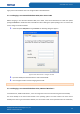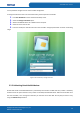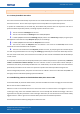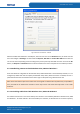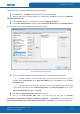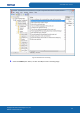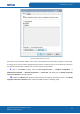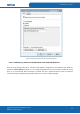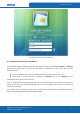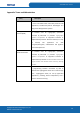User's Manual
Table Of Contents
- ePass2003
- User Guide
- Chapter 1 RunTime Installation
- Chapter 2 ePass2003 Token Manager
- Chapter 3 Windows PIN Management
- 3.1 Overview
- 3.2 EnterSafe Minidriver PIN Management for Windows
- 3.2.1 Changing a User PIN
- 3.2.2 Unblocking EnterSafe Minideriver
- 3.2.2.1 Example Unblock Procedure
- 3.2.2.2 Unblocking a Smart Card with Windows 2000, XP or Server 2003
- 3.2.2.3 Unblocking a Smart Card with Windows Vista, 2008 and Windows 7
- 3.2.2.3.1 Enabling Unblock Card with Windows Vista, 2008 and Windows 7
- 3.2.2.3.2 Unblocking a Smart Card with Windows Vista, 2008 and Windows 7
- 3.2.2.4 Administrator Tools for Card Unblock
- Appendix: Terms and Abbreviations
ePass2003 User Guide
such as password changes and now smart card PIN management.
To change the PIN of the smart card in Windows Vista, perform operations as follows:
1.
Press Ctrl+Alt+Delete to access the Secure Desktop screen.
2.
Select the Change a Password option.
3.
Attach EnterSafe Minidriver to a USB Port of the computer.
4.
Select the smart card user tile.
5.
Enter the old PIN, the new PIN and confirm the new PIN in the appropriate fields. As shown in following
image:
Figure 42 Secure Desktop - Change a User PIN
3.2.2 Unblocking EnterSafe Minideriver
Private data stored on EnterSafe Minidriver is protected by the User PIN. The PIN code retry number is limited by
hardware. Once the preset maximum retry number is exceeded, EnterSafe Minidriver Token will be blocked. Once
the card is blocked, it can no longer be used even you have the correct User PIN. The only way to restore it is by
using the Unblock Card procedure.
Copyright © Feitian Technologies Co., Ltd.
Website: www.FTsafe.com
30