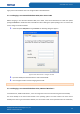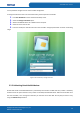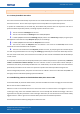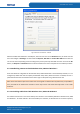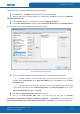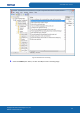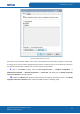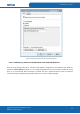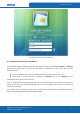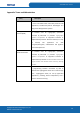User's Manual
Table Of Contents
- ePass2003
- User Guide
- Chapter 1 RunTime Installation
- Chapter 2 ePass2003 Token Manager
- Chapter 3 Windows PIN Management
- 3.1 Overview
- 3.2 EnterSafe Minidriver PIN Management for Windows
- 3.2.1 Changing a User PIN
- 3.2.2 Unblocking EnterSafe Minideriver
- 3.2.2.1 Example Unblock Procedure
- 3.2.2.2 Unblocking a Smart Card with Windows 2000, XP or Server 2003
- 3.2.2.3 Unblocking a Smart Card with Windows Vista, 2008 and Windows 7
- 3.2.2.3.1 Enabling Unblock Card with Windows Vista, 2008 and Windows 7
- 3.2.2.3.2 Unblocking a Smart Card with Windows Vista, 2008 and Windows 7
- 3.2.2.4 Administrator Tools for Card Unblock
- Appendix: Terms and Abbreviations
ePass2003 User Guide
legacy versions of Windows. Users can change the PIN as described below.
3.2.1.1 Changing a User PIN with Windows 2000, XP or Server 2003
Before changing a user PIN with Windows 2000, XP or 2003, users should download and install the update
package # KB909520 to enable the Smart Card PIN Tool. After installing the update package, users can use the PIN
Tool to change a User PIN as follows:
1.
Select the Option Start/Run and type PinTool. The following dialog box appears.
Figure 41 Smart Card PIN Tool – Change a User PIN
2.
Input the Old PIN, the New PIN and then confirm the New PIN.
3.
Click Change Pin button to finish changing the User PIN.
Note: The EnterSafe_Minidriver default PIN is 12345678.
3.2.1.2 Changing a User PIN with Windows Vista, 2008 and Windows 7
In Windows Vista , 2008 and Windows 7, users can change their smart card user PIN using the secure desktop.
The secure desktop is the most trusted context in the operating system. The most common use of the Secure
Desktop is the User Log on to Windows. However, it is also used for other secure operations with user credentials,
Copyright © Feitian Technologies Co., Ltd.
Website: www.FTsafe.com
29