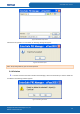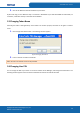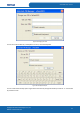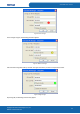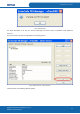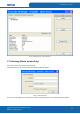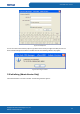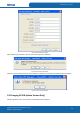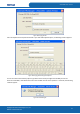User's Manual
Table Of Contents
- ePass2003
- User Guide
- Chapter 1 RunTime Installation
- Chapter 2 ePass2003 Token Manager
- Chapter 3 Windows PIN Management
- 3.1 Overview
- 3.2 EnterSafe Minidriver PIN Management for Windows
- 3.2.1 Changing a User PIN
- 3.2.2 Unblocking EnterSafe Minideriver
- 3.2.2.1 Example Unblock Procedure
- 3.2.2.2 Unblocking a Smart Card with Windows 2000, XP or Server 2003
- 3.2.2.3 Unblocking a Smart Card with Windows Vista, 2008 and Windows 7
- 3.2.2.3.1 Enabling Unblock Card with Windows Vista, 2008 and Windows 7
- 3.2.2.3.2 Unblocking a Smart Card with Windows Vista, 2008 and Windows 7
- 3.2.2.4 Administrator Tools for Card Unblock
- Appendix: Terms and Abbreviations
ePass2003 User Guide
Figure 24 Changing User PIN
You can also enter the PINs by a soft keyboard. To do so, check Soft keyboard.
Figure 25 Soft Keyboard Input
You can check Check intensity option to get aware of the security strength of the PIN you have set. “L” surrounded
by red means “Low”.
Copyright © Feitian Technologies Co., Ltd.
Website: www.FTsafe.com
21