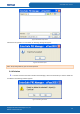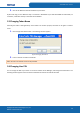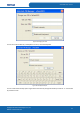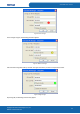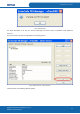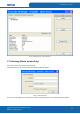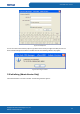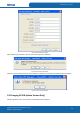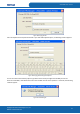User's Manual
Table Of Contents
- ePass2003
- User Guide
- Chapter 1 RunTime Installation
- Chapter 2 ePass2003 Token Manager
- Chapter 3 Windows PIN Management
- 3.1 Overview
- 3.2 EnterSafe Minidriver PIN Management for Windows
- 3.2.1 Changing a User PIN
- 3.2.2 Unblocking EnterSafe Minideriver
- 3.2.2.1 Example Unblock Procedure
- 3.2.2.2 Unblocking a Smart Card with Windows 2000, XP or Server 2003
- 3.2.2.3 Unblocking a Smart Card with Windows Vista, 2008 and Windows 7
- 3.2.2.3.1 Enabling Unblock Card with Windows Vista, 2008 and Windows 7
- 3.2.2.3.2 Unblocking a Smart Card with Windows Vista, 2008 and Windows 7
- 3.2.2.4 Administrator Tools for Card Unblock
- Appendix: Terms and Abbreviations
ePass2003 User Guide
2.
Click Yes to delete the selected certificate if you do want.
By the same way, you can delete the keys or containers in ePass2003. If you select ePass2003 and click Delete, all
containers, certificates and keys in the token will be deleted.
2.5 Changing Token Name
Generally, the token is distinguished by serial number. For intuitive purpose, the token can be given a common
name.
1.
Click Change Token Name button. The following interface appears:
Figure 23 Changing Token Name
2.
Enter a name for the token and click OK.
Note: At most a 32-character name can be provided.
2.6 Changing User PIN
You can change the PIN of your token. In the main interface of the Manager, click Change User PIN button. The
following interface appears. Enter the old and new PINs and confirm the new PIN. Click OK.
Copyright © Feitian Technologies Co., Ltd.
Website: www.FTsafe.com
20