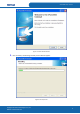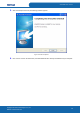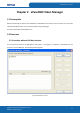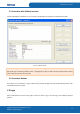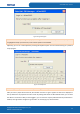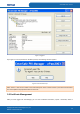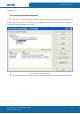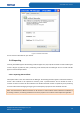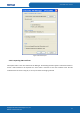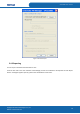User's Manual
Table Of Contents
- ePass2003
- User Guide
- Chapter 1 RunTime Installation
- Chapter 2 ePass2003 Token Manager
- Chapter 3 Windows PIN Management
- 3.1 Overview
- 3.2 EnterSafe Minidriver PIN Management for Windows
- 3.2.1 Changing a User PIN
- 3.2.2 Unblocking EnterSafe Minideriver
- 3.2.2.1 Example Unblock Procedure
- 3.2.2.2 Unblocking a Smart Card with Windows 2000, XP or Server 2003
- 3.2.2.3 Unblocking a Smart Card with Windows Vista, 2008 and Windows 7
- 3.2.2.3.1 Enabling Unblock Card with Windows Vista, 2008 and Windows 7
- 3.2.2.3.2 Unblocking a Smart Card with Windows Vista, 2008 and Windows 7
- 3.2.2.4 Administrator Tools for Card Unblock
- Appendix: Terms and Abbreviations
ePass2003 User Guide
Figure 17 Certificate Information
You can view the information of your interest.
2.4.2 Importing
Currently, ePass2003 supports the following certificate types: P12, PFX, P7B, CRT and CER. The P12 and PFX types
contain a key-pair (a public key and a private key), while the P7B, CRT and CER types do not. The PFX and CER
types are used as examples below.
2.4.2.1 Importing PFX Certificate
Click Import button in the main interface of the Manager. The following interface appears. Click Browse button to
choose a PFX certificate to be imported. If necessary, enter a password below. You are allowed to create a
container or select a container for the certificate. Since the PFX certificate consists of a public key and a private key,
it can be used for both exchanging and signing. You should specify a purpose for the certificate. Click OK.
Note: Two certificates for different purposes can be stored in a single container. When importing a certificate to
an existing container, the existing certificate for the same purpose in the container will be replaced if applicable.
Copyright © Feitian Technologies Co., Ltd.
Website: www.FTsafe.com
16