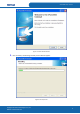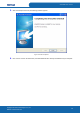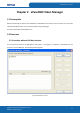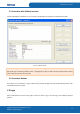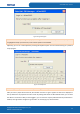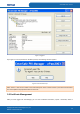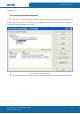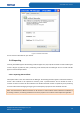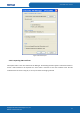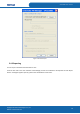User's Manual
Table Of Contents
- ePass2003
- User Guide
- Chapter 1 RunTime Installation
- Chapter 2 ePass2003 Token Manager
- Chapter 3 Windows PIN Management
- 3.1 Overview
- 3.2 EnterSafe Minidriver PIN Management for Windows
- 3.2.1 Changing a User PIN
- 3.2.2 Unblocking EnterSafe Minideriver
- 3.2.2.1 Example Unblock Procedure
- 3.2.2.2 Unblocking a Smart Card with Windows 2000, XP or Server 2003
- 3.2.2.3 Unblocking a Smart Card with Windows Vista, 2008 and Windows 7
- 3.2.2.3.1 Enabling Unblock Card with Windows Vista, 2008 and Windows 7
- 3.2.2.3.2 Unblocking a Smart Card with Windows Vista, 2008 and Windows 7
- 3.2.2.4 Administrator Tools for Card Unblock
- Appendix: Terms and Abbreviations
ePass2003 User Guide
certificate etc.
2.4.1 Viewing Certificate Information
1.
Click the “+” on the left side of a container (folder icon) in the token list or double-click the icon to
display its content. Click the “+” on the left side of a certificate icon to display the key-pair. When a certificate is
selected, the Certificate View button is enabled.
Figure 16 Viewing Certificate Information
2.
By clicking Certificate View button or double-clicking a certificate icon, the following dialog box appears:
Copyright © Feitian Technologies Co., Ltd.
Website: www.FTsafe.com
15