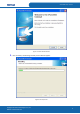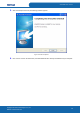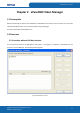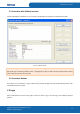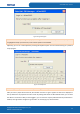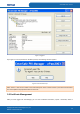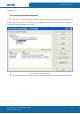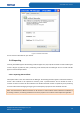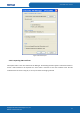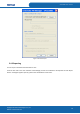User's Manual
Table Of Contents
- ePass2003
- User Guide
- Chapter 1 RunTime Installation
- Chapter 2 ePass2003 Token Manager
- Chapter 3 Windows PIN Management
- 3.1 Overview
- 3.2 EnterSafe Minidriver PIN Management for Windows
- 3.2.1 Changing a User PIN
- 3.2.2 Unblocking EnterSafe Minideriver
- 3.2.2.1 Example Unblock Procedure
- 3.2.2.2 Unblocking a Smart Card with Windows 2000, XP or Server 2003
- 3.2.2.3 Unblocking a Smart Card with Windows Vista, 2008 and Windows 7
- 3.2.2.3.1 Enabling Unblock Card with Windows Vista, 2008 and Windows 7
- 3.2.2.3.2 Unblocking a Smart Card with Windows Vista, 2008 and Windows 7
- 3.2.2.4 Administrator Tools for Card Unblock
- Appendix: Terms and Abbreviations
ePass2003 User Guide
Figure 12 Login dialog box
Note: When the PIN input dialog is displayed, the Manager will start the safe desktop. In this status, only the box
is highlighted. Except input in the box, most of other operations are disabled.
Optionally, you can use a soft keyboard by checking Soft keyboard option here to avoid monitoring of a potential
Trojan program.
Figure 13 Soft Keyboard
Note: The physical keyboard is disabled when you are using the soft keyboard.
After you enter a proper PIN and click OK, the interface as shown in Figure 5 appears. A token list is displayed on
the top. Below are the properties and their values. By clicking Hide Details or More Details button, you can hide
the details or show them. After you have logged in, you can view not only the public data but the private data. In
addition, the Login button changes to Log out button. To securely log out, click this button.
Copyright © Feitian Technologies Co., Ltd.
Website: www.FTsafe.com
13