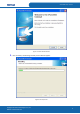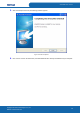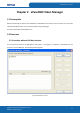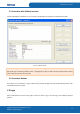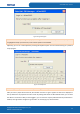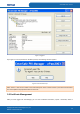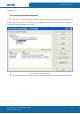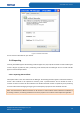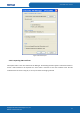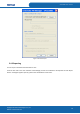User's Manual
Table Of Contents
- ePass2003
- User Guide
- Chapter 1 RunTime Installation
- Chapter 2 ePass2003 Token Manager
- Chapter 3 Windows PIN Management
- 3.1 Overview
- 3.2 EnterSafe Minidriver PIN Management for Windows
- 3.2.1 Changing a User PIN
- 3.2.2 Unblocking EnterSafe Minideriver
- 3.2.2.1 Example Unblock Procedure
- 3.2.2.2 Unblocking a Smart Card with Windows 2000, XP or Server 2003
- 3.2.2.3 Unblocking a Smart Card with Windows Vista, 2008 and Windows 7
- 3.2.2.3.1 Enabling Unblock Card with Windows Vista, 2008 and Windows 7
- 3.2.2.3.2 Unblocking a Smart Card with Windows Vista, 2008 and Windows 7
- 3.2.2.4 Administrator Tools for Card Unblock
- Appendix: Terms and Abbreviations
ePass2003 User Guide
2.2.2 Interface with USB Key Insertion
Connect ePass2003 to a USB port on your computer. The Manager will recognize it immediately as follows:
Figure 11 USB Key Inserted
Note: The total private memory space and the free private memory space refer to the PIN protected spaces. Since
the private key is extremely sensitive and it is managed by the COS, it doesn’t show the total private memory
space and the free private memory space.
2.2.3 Interface Buttons
The buttons on the interface are: Login, Import, Export, Delete, Change User PIN, Change USB Key Name, View
Certificate Information and Exit.
2.3 Login
Select a USB key from the list on the right to which you want to log in and click Login. The following interface
appears:
Copyright © Feitian Technologies Co., Ltd.
Website: www.FTsafe.com
12