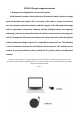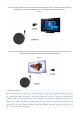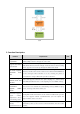Product Card
Table Of Contents
Bluetooth AVRCP, you can press the "Next", "Prev" keys on the speaker or headset to
switch the PC player to "Next, previous". You can press Play/Pause to pause or
continue the player on the PC.
7、call
The Dongle can support calls with wechat, QQ, Skyp and other conference software on PC. The following uses
wechat as an example to explain how to use the dongle. Other communication tools are similar:
Open wechat on the PC and initiate a voice chat with your friends. Enter the voice chat interface for normal voice
chat. Then the other party's voice will be played on the speaker or earphone.
8、The volume synchronization
If a Bluetooth speaker or headset has a volume button and supports volume synchronization, you can
adjust the volume on the PC by pressing the volume button on the speaker or headset, no matter when
playing music or talking.
9、The connection
After the device is connected to the system for the first time, the system remembers the name of the last device
before the device is disconnected. After the device is powered on again, the system automatically enters the
connection back state. If the device cannot be connected back within 15 seconds, the system automatically enters
the search and pairing state.
10. Indicators corresponding to each state
1) Search pairing: red and blue lights flash alternately,
2) Back connection: blue light flashes once every one second
3) Successful connection: blue light flashes once every 5 seconds.