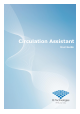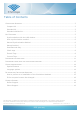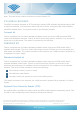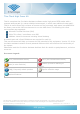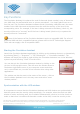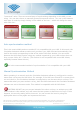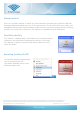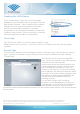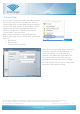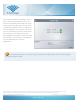User's Guide
This document is supplied as ‘Commercial In Confidence’ business documentation. The contents of this document
may not be released to a third party without prior consent of FE Technologies or its authorised representatives.
User Documentation © FE Technologies 2018 Document No. 18.3 Issue No. 1.0 5
RFID your way
Key Functions
The Circulation Assistant kit replaces the need for barcode (asset number) entry of items into
your LMS client for staff assisted issue or returns procedures. You simply place items on or
over the pad. The Circulation Assistant software sends (simulating a barcode scan) the asset
number to the LMS client and at the same time also sets the security of the item to the
corresponding value. For example, if the item is being returned to the library (check-in), the
security will be set to “secured” and if the item is being issued (check-out) to a patron the
security will set to “unsecured”.
Some of the features of the Circulation Assistant require a compatible LMS. For a list of
supported LMS and their compatible features, please refer to the FE Technologies Support
Team who can supply a list of compatible LMS’s.
Starting the Circulation Assistant
Launch the Circulation Assistant application by clicking on the desktop shortcut, or alternatively
by selecting [Start] -> “Programs” -> “FE Technologies” -> “Circulation Assistant”. The
software can simply be closed by right-clicking the Circulation Assistant icon in the Windows
system tray and selecting “Close” from the menu.
You can also pin the Circulation Assistant window by clicking on the
pin icon in the top right corner. This will move the window down to
the bottom right hand corner of your computer screen and when
not in use will fade out, to make it less intrusive when using other
applications.
The window can also be reset to the centre of the screen – click on
the Circulation Assistant icon in the tray menu and select “reset
window position”.
Synchronisation with the LMS window:
It is important to ensure that the Circulation Assistant and LMS window are synchronised so
that the system sets the security value accordingly. For example, when the check out LMS
window is active and being used, the Circulation Assistant also needs to be in the check-out
mode so that when it transfers the barcode number to the LMS, it sets the security to the