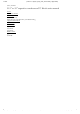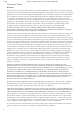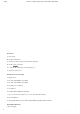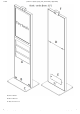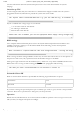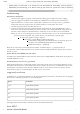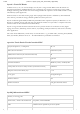User manual
2.5.2016 products产品:tpc触摸电脑:tpc_kiosk_series:manual_en[faytechWiki]
https://faytechnas.noip.org:8081/dokuwiki/products%E4%BA%A7%E5%93%81:tpc%E8%A7%A6%E6%91%B8%E7%94%B5%E8%84%91:tpc_kiosk_se…
9/27
PleasekeepinmindthataPCshouldnotbedisconnectedfromPowerSourcewithoutthepropershutdownprocess.
RepeatedlydisconnectingaPCwhilerunningmayharmthesystemandleadtomalfunctions.
Troubleshooting
No picture or bad picture
check if power supply is properly connected and working (green LED on the power supply)
when new graphic card drivers were installed, the BIOS screen is under certain circumstances
adjusted and there is no boot screen seeable. Wait a minute or two to make secure e.g. Windows
loaded. The same may happen when an external monitor is connected to the system.
check if the green LED on the TPC/Kiosk is on.
connect an external keyboard via USB and check wether the Num Lock LED illuminates (press
Num Lock on the keyboard). When it lits, there is usually only a misaligned BIOS setting. Turn off
the TPC, reboot and presse then DELETE so often that you are sure that you are in the BIOS.
When you can not see anything please connect an external monitor or try to do the following blind:
Press F5 Enter F10 Enter. The system reboots, you should have a picture again
the important graphic settings as follows:
Advanced → North Bridge LVDS Config Select
LVDS Panel Config Select: Physical Resolution of the panel (please see
the SPEC, NO OTHER RESOLUTION ALLOWED)
EDID Panel Option = [Enabled]
When none of the above points help there should be a hardware defect - e.g. maybe because of
transportation internal cables become lose (even that faytech normally double fixes cables). Please contact
faytech´s servive.
System directly enters BIOS, also after reboot
No SSD or the internal SSD has bad connection. Please insert a SSD/HDD or double check the right fit of
the SSD/HDD in the case.
Touch function is not exact or e.g. mirrored
Please download faytech´s Touch Panel manual or check the actual version on the Driver-DVD to receive
information about faytech´s Touch Panel and Touch Controller. In most cases, a recalibration of the touch
panel helps. For capacitive Touch Panels a calibration just has to be done one time, for resistive Touch
Panel for best usage it is recommended to do that every 3 to 5 months.
supported resolution
In difference to a Touchscreen Monitor on an integrated Panel the resolution is fix and can not be changed.
Solely use the following resolutions on the referring sizes:
panel resolution
21.5“ 1920×1080 @ 60Hz
32” 1920×1080 @ 60Hz
42“ 1920×1080 @ 60Hz
55” 1920×1080 @ 60Hz
For supported external monitor resolutions refer to the mainboard manual.
basic SPEC
faytech´s Touch PC Kiosks