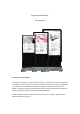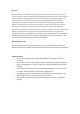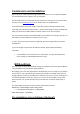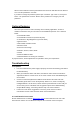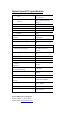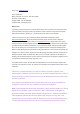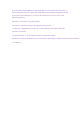User's Manual
When an actual Ubuntu has been preinstalled in the Touch-PC with SSD the User Name is
“user” and the password is “user123”.
If you want to change the password, please open a terminal. Type “sudo su”, then press
“Enter”. The password is “user123”. Please chose “passwd user” and give your new
password.
Optional features
Since the faytech touch PC series is widely used in industry applications, we offer a
number of extensions that you can order from our distribution partners. See a selection
below:
• Customizable cables
• Customizable connections (external I/O-ports)
• Transflective & High Brightness (up to 1000 NITS)
• Ignition Control
• IP65 & IP68, vandalism secure
• Aluminum Case
• Flat Front Case Design
• Webcam, Scanner, Printer, RFID
• i5 CPU
• Advanced RAM and SSD
• Individual Buttons for steering PC-functions
In project business, further adjustments are possible to meet your requirements.
Troubleshooting
1. No picture
• First, check whether the power supply is properly connected and working (red LED on
the On/Off-button).
• When you install new video card drivers, the BIOS is under certain circumstances
adjusted and there is no boot screen to see. Wait a minute or two until Windows/your
OS is loaded.
• Connect an external keyboard via USB and check whether the Num Lock LED
illuminates (press Num Lock on the keyboard). When it’s on, there is usually only
misaligned BIOS. Turn off the PC, reboot and then press DELETE so often until you
are sure that you are in the BIOS. Set the graphics options in the BIOS following
Chapter BIOS settings, if necessary with the help of an external monitor.
• Leads none of the above suggestions to success, please contact our direct
manufacturer service under the below shown contact information.
2. Touch function is not exact
Please download from our website www.faytech.com the actual manual for the use of the
touch-function. Please do a recalibration to improve the exactness of the touch panel.