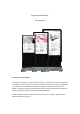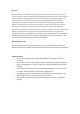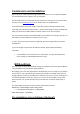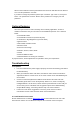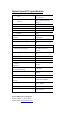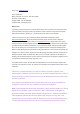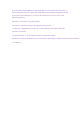User's Manual
Commission and Installation
faytech offers you a well-engineered, high-quality PC hardware. For the software installation,
use and maintenance the respective user is responsible.
On the bundle driver CD are Windows and Linux drivers for our faytech Touch PCs included.
Feel free to check www.faytech.com
to see whether there are updated drivers.
If you purchased the system with a SSD an operation system is already installed. Please
check with your sales partner which version. A current Ubuntu image is always available with
which you can become familiar with the hardware and the use of the touch-panel.
The touch software manual is also downloadable on our website in the Category “Service”. For
Win7/Win8 no driver installation is needed to use the touch.
To start, connect your faytech-touch PC simply with the power supply cable and press the
On/Off Button.
If you have bought a faytech touch PC without hard disk, please follow the following
instructions.
• The installation of an external Device is really simple. Just open the SSD Shelf to
insert a fitting 2.5” SSD/harddisk with 9m in height.
BIOS-settings
In the following, the most important BIOS settings are explained. Please note that the BIOS is
a special BIOS for PC's with built-in display solutions.
Accordingly, it can occur after adjustments to the BIOS that you see no image on your monitor.
For this reason, only experienced users should make changes to the BIOS. If the system is
wrongly adjusted, proceed as described in the following: press (even if you see no image) on a
connected keyboard the Delete key until you are sure you are in the BIOS. Then press F5
Enter F10 Enter. The system will reboot and you should have on internal monitor again a
picture.
The major graphic settings to use the touch PCs internal built in monitor:
Advanced -> North Bridge LVDS Config Select
• LVDS Panel Config Select = [1920x1080]
EDID Panel Option = [Enabled]
Pre-installation Linux-Software (Optional)