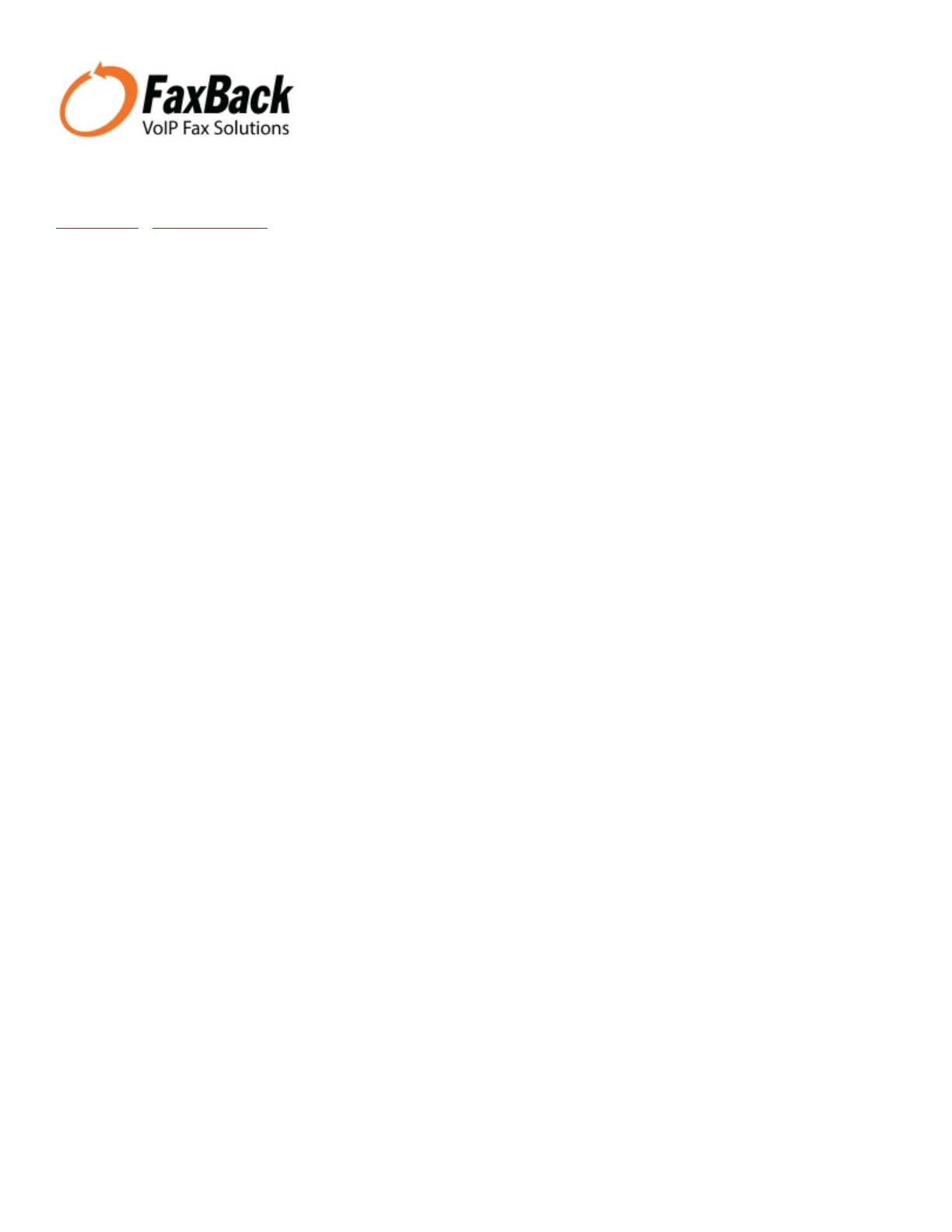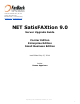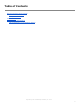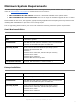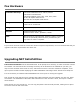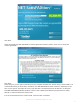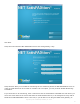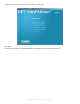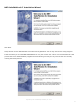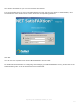7007 SW Cardinal Lane, Ste 105 Tigard, OR 97224 USA 800.329.2225 (+1.503.597.5350) FaxBack.com | info@faxback.com NET SatisFAXtion 9.0 Server Upgrade Guide Carrier Edition Enterprise Edition Small Business Edition Last Edited July 15, 2014 Author Duane Appelman Proprietary and Confidential, FaxBack, Inc.
Table of Contents Minimum System Requirements Small Business Edition Enterprise Edition Fax Hardware Upgrading NET SatisFAXtion NET SatisFAXtion 8.7 Installation Wizard Proprietary and Confidential, FaxBack, Inc.
Minimum System Requirements The main server upgrade for NET SatisFAXtion 9.0 is a straightforward process. Please visit our update center at www.faxback.com/support to download the correct version: ● ● NET SatisFAXtion 8.6 & 8.5 Users: Use the 9.0 download available at the update center NET SatisFAXtion 8.1 Users and earlier: There is no longer an available upgrade for 8.
Fax Hardware VoIP Media Gateways AudioCodes MediaPack series: MP114, MP118 AudioCodes TrunkPack 260 AudioCodes Mediant series: 800, 1000, 2000, 3000 SIP & T.38 capable VoIP service. Other SIP & T.38 capable VoIP devices. Dialogic Brooktrout TR114 or TR1034 series PCI and PCI Express cards. TruFax 100 or TruFax 200. Dialogic Eicon Diva Server E1/T1/PRI PCI and PCI Express cards Mainpine RockForce IQ Express series. RockForce series: DUO+, QUATRO+, OCTO+ Other Other devices are not supported.
Click Next. Setup will display the NET SatisFAXtion License Agreement. Please review it, then click “I accept the license agreement.” Click Next. Setup will give you the option of backing up your program and data files, and/or doing a clean install. It is recommended that you allow Setup to backup your NET SatisFAXtion install. However, depending on the size of your queues, this might be a very long operation. The backup files will be stored in C:\Program Files\NET SatisFAXtion\Backup (default).
Click Next. Setup will now unload the NET SatisFAXtion server and email gateway, if any. Setup will then allow you to enable the monitoring service. Monitoring allows the NET SatisFAXtion server to notify an email address of server loads or unloads. This is an option, you may uncheck “Enable Monitoring” to disable it. If you would like to use monitoring, enter a mail server and an email address.
not enter the fax email account, this may lead to a mail loop. Click Next. Setup will now backup your NET SatisFAXtion installation if it was previously selected. Proprietary and Confidential, FaxBack, Inc.
NET SatisFAXtion 8.7 Installation Wizard Click Next. Setup will ask for the Administrator’s full name and organization. This is only used for the setup program. It will also allow you to install NET SatisFAXtion for only the current user. This is not recommended as it will prevent the server administration programs from functioning correctly for any user but the one currently running the install process. Proprietary and Confidential, FaxBack, Inc.
Click Next. Setup will now install the NET SatisFAXtion files. Setup will now create the NET SatisFAXtion service. The service must be configured to log on as a Windows user account. Setup will now ask for the Windows user name, password, and domain to use for the service. The account used must have local Administrator permissions and a password. Proprietary and Confidential, FaxBack, Inc.
The window will default to your current username and domain. It is recommended that you use a local Administrator account. Set the user name to “Administrator,” and the domain the same as this server’s name. Enter the corresponding password. Click OK. You will now see a splash screen as the NET SatisFAXtion service loads. For additional documentation on configuring and managing your NET SatisFAXtion server, please refer to the Administration guide. It can be accessed from the LaunchPad.