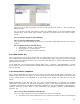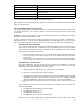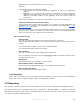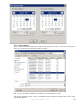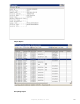Manual
PDF
AdobeAcrobatReader
DOC
MicrosoftWord
XLS
MicrosoftExcel
JPEG
InternetExplorer*
GIF
InternetExplorer*
HTML
InternetExplorer
*Thesefiletypesneedmanualconfigurationtofunctionproperly.
Other applications will work, provided they support the “printto” action. See below for more information
aboutthe“printto”action.
2.6.6.4TroubleshootingConversionErrors
The following graphic gives a conceptual overview of the document conversion process. This document
will describe each step in the conversion process, how to test each step, and how to correct errors
encountered.
IMPORTANT: Verify Log On Account These troubleshooting steps must be performed as the same
WindowsuserthatNETSatisFAXtionrunsas.
In order to determine which account the fax server service is running as, go to Start ⇨ Control Panel ⇨
Administrative Tools ⇨ Services. Find the NET SatisFAXtion service and doubleclick it. Go to the Log On
tab.TheuserlistedunderThisaccountistheuseryoumustloginastoperformanytroubleshooting.
DetermineFileTypesSubmitted
It is important to understand which file types are being submitted to the server to be converted.
Get a copy of all files the user is submitting. If they are submitting faxes via email, be aware
thatallimagesandbackgroundswillalsobeseenbytheserverasattachmentstobeconverted.
Determinewhichattachmentsarefailing:
● First submit a fax with just “test” in the body. Remove all signatures, backgrounds, etc.
from the message. If this fails, the issue is with cover sheet conversion. Cover sheets
areRTFfiles.
● If just a cover sheet succeeds, then the issue is with one of the files being submitted.
Trytofaxeachone,oneatatime.Thiswillletyounarrowdownwhatfiletypeisfailing.
CallApplication’s‘PrintTo’Action
Next, NET SatisFAXtion calls the “printto” function, instructing the application to print the
document to the “NET SatisFAXtion Document Conversion” printer. This can be manually
replicatedbydragginganddroppingyourfileontoaprinter.
1. Openthefolderthatcontainsyourfile,orputthefileonthedesktop.
2. ClickStart⇨PrintersandFaxestoopenthatfolder.
3. Choose a printer. Ideally, use a real printer if you have one installed, otherwise the NET
SatisFAXtion Document Conversion printer will work. Be aware that printing to the NET
SatisFAXtion Document Conversion printer will give you an error message indicating
"OnlyNETSatisFAXtionisallowedtoprinttothisprinter."Thisiscorrectbehavior.
4. Drag and drop your file onto the printer's icon. This will call the “printto” action on the
file.
This should cause the document to print on the printer you dropped it onto. You will see the
followingthingshappen:
1. Theapplicationthathandlesthefiletypewillopen.
2. Theapplicationwillopenthefile.
3. Theapplicationwillprint.
4. Theapplicationwillclosethefile.
5. Theapplicationmayormaynotcloseafterwards.
Make sure that there are no dialog boxes or other prompts that require user intervention. If the
ProprietaryFaxBack,Inc.2014 65