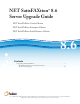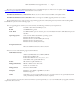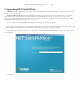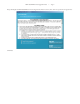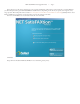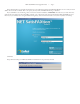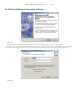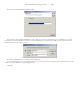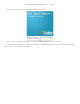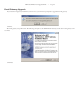NET SatisFAXtion™ 8.6 Server Upgrade Guide NET SatisFAXtion Carrier Edition NET SatisFAXtion Enterprise Edition NET SatisFAXtion Small Business Edition 8.6 Contents 1. Upgrading NET SatisFAXtion . . . . . . . . . . . . . . . . . . . . . . . . . . . . . . 3 The NET SatisFAXtion 8.6 Installation Wizard . . . . . . . . . . . . . . . . . . . . 7 Email Gateway Upgrade . . . . . . . . . . . . . . . . . . . . . . . . . . . . . . .
NET SatisFAXtion 8.6 Upgrade Guide — Page 2 The main server upgrade for NET SatisFAXtion 8.6 is a straightforward process. Please visit our update center at http://www. faxback.com/support/downloads.aspx to download the correct version. For NET SatisFAXtion 8.5, 8.1 & 8.0 Users: Please use the 8.6 Full Download available at the update center. For NET SatisFAXtion 7.5 Users and earlier: There is no longer an available upgrade path from 7.5 or earlier.
NET SatisFAXtion 8.6 Upgrade Guide — Page 3 1. Upgrading NET SatisFAXtion CD ROM: Insert the CD into the server’s drive. Autorun should launch the NET SatisFAXtion setup program. If it does not, run Setup.exe on the CD. Full Version Download: Run the downloaded file. It will prompt for a directory, to which it will then extract the installer. The contents of this “CD Image” directory will be identical to the CD ROM. If you wish, you may burn the contents of the folder to a CD, and install from there.
NET SatisFAXtion 8.6 Upgrade Guide — Page 4 Setup will display the NET SatisFAXtion License Agreement. Please review it, then click “I accept the license agreement.” Click Next.
NET SatisFAXtion 8.6 Upgrade Guide — Page 5 Setup will give you the option of backing up your program and data files, and/or doing a clean install. It is recommended that you allow Setup to backup your NET SatisFAXtion install. However, depending on the size of your queues, this might be a very long operation. The backup files will be stored in C:\Program Files\NET SatisFAXtion\Backup (default). There is also a Backup and Restore program that can easily backup or restore these files at a later date.
NET SatisFAXtion 8.6 Upgrade Guide — Page 6 Setup will then allow you to enable the monitoring service. Monitoring allows the NET SatisFAXtion server to notify an email address of server loads or unloads. This is an option, you may uncheck “Enable Monitoring” to disable it. If you would like to use monitoring, enter a mail server and an email address.
NET SatisFAXtion 8.6 Upgrade Guide — Page 7 The NET SatisFAXtion 8.6 Installation Wizard Click Next. Setup will ask for the Administrator’s full name and organization. This is only used for the setup program. It will also allow you to install NET SatisFAXtion for only the current user. This is not recommended as it will prevent the server administration programs from functioning correctly for any user but the one currently running the install process. Click Next.
NET SatisFAXtion 8.6 Upgrade Guide — Page 8 Setup will now install the NET SatisFAXtion files. Setup will now create the NET SatisFAXtion service. The service must be configured to log on as a Windows user account. Setup will now ask for the Windows user name, password, and domain to use for the service. The account used must have local Administrator permissions and a password. The window will default to your current user name and domain. It is recommended that you use a local Administrator account.
NET SatisFAXtion 8.6 Upgrade Guide — Page 9 You will now see a splash screen as the NET SatisFAXtion service loads. Unless you have an email gateway installed, your installation of NET SatisFAXtion is now complete. For additional documentation on configuring and managing your NET SatisFAXtion server, please refer to the Administration guide. It can be accessed from the LaunchPad.
NET SatisFAXtion 8.6 Upgrade Guide — Page 10 Email Gateway Upgrade If you had an email gateway installed on your fax server, you will now be prompted to upgrade the email gateway. Click Yes. The email gateway setup will launch. The following examples use the SMTP Email Gateway, but the other email gateways will be similar. Click Next.
NET SatisFAXtion 8.6 Upgrade Guide — Page 11 Setup will ask for the Administrator’s full name and organization. This is only used for the setup program. It will also allow you to install NET SatisFAXtion for only the current user. This is not recommended as it will prevent the server administration programs from functioning correctly for any user but the one currently running the install process. Click Next. Setup will now create the NET SatisFAXtion service.
NET SatisFAXtion 8.6 Upgrade Guide — Page 12 Setup will ask you where to install the gateway files. It will default to the current NET SatisFAXtion install directory. It is recommended you accept the default. Click Next. Setup will now install the Email Gateway files.
NET SatisFAXtion 8.6 Upgrade Guide — Page 13 Setup will then launch the Email Gateway setup. Everything will be the same as your previous configuration. Click OK. The email gateway will load. Your installation of NET SatisFAXtion is now complete. For additional documentation on configuring and managing your NET SatisFAXtion server, please refer to the Administration guide. It can be accessed from the LaunchPad.