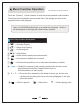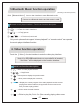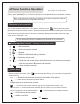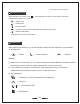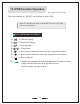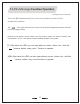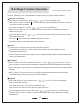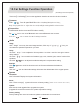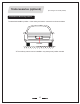User's Manual
Table Of Contents
13
14.Settings Function Operation
(According to the actual product)
Click the Setting icon in the application interface to entry the system setting interface.【 】
Tap Traffic Usage, click the / icon to turn on/off the mobile data network and set the
mobile data traffic limit.
Click the " " icon to select the "Network Restriction" function.
Tap wireless and networking,Click the / icon to turn the WLAN on/off.
After open the WLAN,Click the icon , You can select Add network/Saved network /"Refresh"/
" Advanced "function operation.
Wireless and network
After turning on Ethernet, you can select connection mode (DHCP mode/static IP mode) and
display Connect info.
After open the Ethernet,Click the / icon to turn on/off Ethernet.
Tap traffic usage to see the data traffic generated here.
Click "Apps" to access the management application functions.
Device
Click "Storage & USB" Can view the internal storage space, the total capacity and each
program occupied Memory.
Click on "Memory" to enter the average memory usage/memory/background cleanup list function
used by each application.
Personal
Click " ocation" Can enter the location information,Click " / " again to turn it on or off.L
Click "Security" to enter the password/device management/credential storage/advanced settings.
Click " anguage & input" Access to language/spell-checker/personal dictionary and input methods
Settings;
L
Click "Security" You can enter Device security/Encryption/Passwords/Device administration/
Credential storage /Advanced and other functional Settings.
Click "Select time zone" to enter the selected time zone.
Click "Use 24-hour format" to enter the time system selection.
System
Click "Date & time" to enter, and then Click " / " to turn on or off to automatically
determine the Date and time.
Click "Developer Options" to enter, then click " / " to turn it on or off. Include content
(Debug / Network / Input / Graphics / Hardware Accelerated Rendering / Media / Monitoring /
Applications).