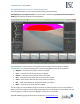User Manual
FastRawViewer – user manual
Page 72 of 175 Copyright © 2014-2016, LibRaw LLC, www.libraw.com
Spotlighting the Areas of Over- and Underexposure
The over/underexposure areas can be identified using a colored overlay.
Spotlighting the overexposure zones can be turned on and off through Menu–View–Overexposure
Display (or by pressing the O key on the keyboard):
If some pixels of a channel hit the overexposure limit the values for such pixels are clipped.
FastRawViewer is using the following color scheme to spotlight the areas of overexposure:
Magenta – areas where the green channel is clipped.
Cyan – areas where only the red channel is clipped.
Yellow – areas where only the blue channel is clipped.
Blue – areas where both green and red channels are clipped.
Green – areas where both blue and red channels are clipped.
Red – areas where both blue and green channels are clipped.
Black – areas where all 3 channels are clipped.
For this image, we see the blown-out green channel on almost the entire sky over the sand dune;
while on the central portion of the sky the blue and green are both blown out. More likely than not,
recovering the sky’s tone normally via Highlight recover won’t be possible.