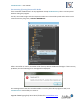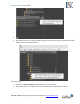User Manual
FastRawViewer – user manual
Page 57 of 175 Copyright © 2014-2016, LibRaw LLC, www.libraw.com
Program Start Modes
During the launch of FastRawViewer, one can additionally pass a filename or a folder to the program
through one of the following methods:
A RAW or JPEG file can be opened through the Open With menu, accessible through the right-
click in the Windows Explorer/OS X Finder.
FastRawViewer can be installed as a “default” program (through Set Default Program in
Windows or Get Info – Open With – Change All for Mac OS X) – in this case FastRawViewer
will start when double-clicking on any file of the associated type.
Drag-Drop of a file or a folder onto the FastRawViewer program icon.
Start using the command line.
The same as with Dragging and Dropping into the program window (see above), the first file/folder
will be opened.
Launching Several Instances of FastRawViewer
Mac OS X: a single instance of the program is started. Second click on the icon in Applications, or
drag-n-drop of the file or folder on the application icon activates the already started instance of the
application.
You can start a second instance of FastRawViewer through the Terminal Utility with the command
/Applications/FastRawViewer.app/Contents/MacOS/FastRawViewer
Windows: Several instances of the program can be started by (double-)clicking the icon or
performing a drag-n-drop operation. With the start of each instance, a new window (displaying a
new file, if started with a drag-n-drop operation) will be opened.
If you prefer to use “single instance” mode in Windows, you may do so by switching on Preferences –
Other – Run single program instance setting. While this setting is on: clicking on a file, which is
associated with FastRawViewer, will result in displaying the file in the existing program window.