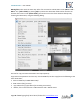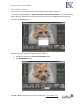User Manual
FastRawViewer – user manual
Page 36 of 175 Copyright © 2014-2016, LibRaw LLC, www.libraw.com
The additional Delete read-only files too checkmark allows one to delete files with the Read-Only
attribute; if this checkmark is not set then those files will be ignored and will remain in _Rejected.
Attention: Mac OS X does not support the Read-Only attribute on the FAT/exFAT systems, so on OS
X the Read-Only checkmark will only work on local and network drives, but will not work (i.e.
checked on) on removable media (memory cards).
Integration with External Programs
FastRawViewer can start external programs, passing them the current RAW file as a parameter.
This way any program that takes the file name as a command line parameter can be launched, be it a
RAW convertor, different image viewer, or whatever program you may need.
On the first run, FastRawViewer performs a search and automatically configures itself to use the
following programs:
RawDigger
Adobe Photoshop
Adobe Lightroom
Raw Photo Processor
Capture One
DXO Optics Pro
If, on the first run, FastRawViewer was unable to find the program you need, it can be added to the
list of external programs manually through Preferences – External Editors.
To launch an external program to process the currently displayed image you can use Menu – File –
Run – necessary program or with press one of R for the first external program, Alt-R for the second,
and Ctrl-R for the third.
Display of the current file in Windows Explorer (on Windows) /Finder (on Mac) can be done through
Menu – File – Show in Windows Explorer / - Reveal in Finder. Default keyboard combination – Ctrl-F.
Metadata: Ratings, Labels, Title, and Description
Creating and Reading XMP Files
FastRawViewer records all “changes” into separate sidecar XMP files (analogous to Adobe Bridge).
The following can be saved/is read from these files:
Image orientation (see below, the “Changing Image Orientation” section).
White Balance in FastRawViewer and Adobe formats (see below “White Balance”).
Exposure adjustment in the FastRawViewer and Adobe formats (see below, “Working with
Exposure”).