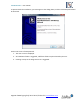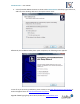User Manual
FastRawViewer – user manual
Page 20 of 175 Copyright © 2014-2016, LibRaw LLC, www.libraw.com
By using E-mail client with an automatically prepared message – click the
mailto:activate@fastrawviewer.com link and your mail client will create a new pre-populated email
to activate@fastrawviewer.com You will only need to click send.
By using an E-mail client and manually writing the message – you can send an email to
activate@fastrawviewer.com using the text in the window below (“I'm unable to activate…”).
If you choose to obtain the activation key via email, you will receive a reply email with the text
identical to that which you would see in the web browser (the activation key, however, will be
different).
You can then use the Activation Key (from the browser or email) and enter it into the Activation Key
field (it is best to use Copy-Paste, as every character of the key is important) and press Activate.
After clicking the Close window button, the window will close and the FastRawViewer activation
window will display the registration status.