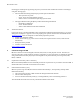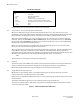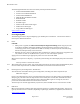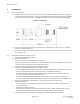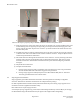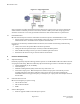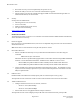Installation Guide
Table Of Contents
- Purpose & Applicability of This Guide
- Special Considerations and Safety Warnings
- Table of Contents
- 1. Introducing Intelligent Backhaul Radio (“IBR”)
- 2. Getting Started
- 3. Communicating with IBR
- 4. Preconfiguring IBRs
- 4.1.1 Web Graphical User Interface (GUI) – User names and passwords for the GUI are managed independently from CLI user names and passwords. For additional information, see the GUI section of the CLI Guide.
- 5. Installing IBR
- 5.3.1 Mounting Location - Choosing the best possible mounting location for IBR is important for safety, security, and link performance.
- 5.3.2 Fastback Networks’ Articulating Bracket - Fastback Networks offers an articulating mount that can be mounted on walls or masts and adjusted up to + 45 degrees in elevation and azimuth in 15 degree increments. The figure below shows the mountin...
- 6. Features & Functionality
- 7. Field Test Procedure
- Federal Communications Commission (FCC) Compliance Statement
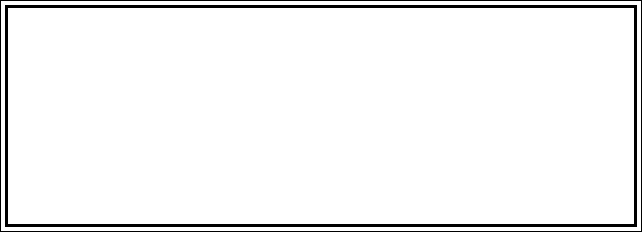
IBR Installation Guide
Page 12 of 21 Doc # 770-00033.0
Jan. 22, 2016
User Mode Commands
Command Description
IBR>
! Comments
enable Enter Privileged Mode
exit Exit from CLI
ping Send messages to network hosts
telnet IP address or host name of a remote system
traceroute Determine route & transit time to a remote host
ip IPv4
ipv6 IPv6
Detailed information can be found in the Administration & CLI Guide.
3.3 Access Control – Factory-Set User Names & Passwords
IBR can be configured to require a valid user ID and password for access. Two levels of access can be
established, (a) User Mode, which provides minimum functionality, and (b) Privileged Mode, which provides
full functionality. Detailed instructions for controlling access to IBR are contained in the CLI Guide.
When CLI is launched and the “user name” dialog box appears, the user must enter a valid user name and
password. Factory-set user names are fbn and admin (either can be used) and the factory-set password
(for both user names) is fastback. The same factory-set password will allow a user to enter the Privileged
Mode (see the CLI Guide for detailed information).
When a user with privileged access changes either of the passwords for the factory-set user names, both
factory-set user accounts will be assigned the new password.
After login, CLI will be in the User Mode, which offers a limited set of commands. The CLI command prompt
in User Mode is the symbol > followed by a space. When the command prompt is displayed, it will be
preceded by the host name that has been assigned. Throughout this manual and the CLI Guide, the host name
IBR will be used. With this host name, the User Mode prompt will appear as shown below:
IBR>
The host name can be changed or omitted by a Privileged user.
3.4 Antennas
The radome on the front of IBR houses transmit and receive antennas which face outward. The direction in
which the antennas are pointed can be changed only by changing the orientation of the IBR itself.
IBR has fully integrated antennas and is not designed to be used with external antennas.
3.5 Gigabit Ethernet Ports & Connectors
IBR includes a 3-port Ethernet switch. Two Gigabit Ethernet ports are exposed externally, and one is
connected internally to the RF link between a pair of IBRs.
External ports are identified as Gigabit Ethernet ports 0 and 1 (ge0 and ge1) and are located as shown in the
illustration below.
The RF port is identified as ge3 and is not accessible externally except via the RF link.
A fourth port, designated ge2, is dedicated to radar detection and DFS (Dynamic Frequency Selection) and
cannot be used for data traffic.
Figure 7 – IBR-1301 External Connectors