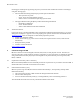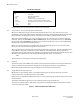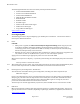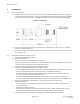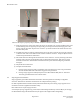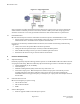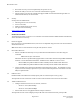Installation Guide
Table Of Contents
- Purpose & Applicability of This Guide
- Special Considerations and Safety Warnings
- Table of Contents
- 1. Introducing Intelligent Backhaul Radio (“IBR”)
- 2. Getting Started
- 3. Communicating with IBR
- 4. Preconfiguring IBRs
- 4.1.1 Web Graphical User Interface (GUI) – User names and passwords for the GUI are managed independently from CLI user names and passwords. For additional information, see the GUI section of the CLI Guide.
- 5. Installing IBR
- 5.3.1 Mounting Location - Choosing the best possible mounting location for IBR is important for safety, security, and link performance.
- 5.3.2 Fastback Networks’ Articulating Bracket - Fastback Networks offers an articulating mount that can be mounted on walls or masts and adjusted up to + 45 degrees in elevation and azimuth in 15 degree increments. The figure below shows the mountin...
- 6. Features & Functionality
- 7. Field Test Procedure
- Federal Communications Commission (FCC) Compliance Statement
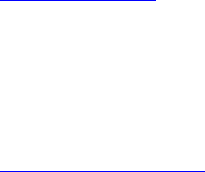
IBR Installation Guide
Page 11 of 21 Doc # 770-00033.0
Jan. 22, 2016
removing the weatherproof cap (if using AC power) or the back of the weatherized connector assembly (if
using PoE
+
through ge0).
• The lower LED when facing the RJ-45 jack provides power information.
- Off: System has no power.
- Green: Power on and bootloader activated.
- Amber: Power on and Fastback Operating System loaded.
• The upper LED when facing the RJ-45 provides the following information:
- Off: Radio not initialized.
- Green: Radio initialized.
- Amber: Radio initialized and a link established.
2.6 Technical Assistance
In the event there is a problem with IBR or other equipment provided by Fastback Networks (e.g., it arrives
damaged or incomplete, or appears to not work properly), the operator should contact Fastback Networks’
Technical Support center via telephone or email and be prepared to provide:
• Product type and serial number
• Product service history (e.g., when was it received, how long has it been in service, other relevant
information)
• Description of the problem
• Customer contact information
Return to Table of Contents
3. Communicating with IBR
IBR has no external or internal keypads, switches, dials, knobs, or other physical controls. Therefore, an
operator will require a smart terminal, computer, workstation, or other such device to communicate with IBR
using command line interface (CLI) and/or accessing IBR via any of the Ethernet ports using Telnet, SSH,
HTTP, or HTTPS.
3.1 Graphical User Interface (“GUI” or “Web UI”)
IBR’s internal HTTP/HTTPS browser-based GUI provides an easy alternate way to monitor and control IBR. A
detailed discussion of the GUI can be found in the CLI Guide.
3.2 Command Line Interface (“CLI”)
When an operator logs onto IBR, CLI will be launched in User Mode (i.e., startup mode), which provides
minimal functionality.
• CLI is supported via Telnet or SSH connections through the Ethernet interface.
• CLI uses a mix of IOS syntax.
• Access to the full functionality mode (i.e., “Privileged Mode”) can be controlled by password.
The commands shown below are the only commands available in User mode.