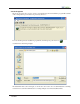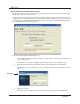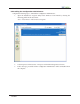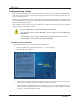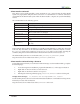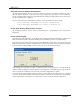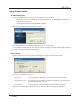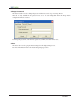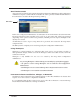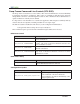User Guide
27
Using Deep Freeze
Workstation Logon
Use one of the following ways to log on to Deep Freeze on a workstation.
• If the Deep Freeze icon is shown in the System Tray, hold down the SHIFT key and double-
click the Deep Freeze icon
• Use the keyboard shortcut CTRL+SHIFT+ALT+F6
Either method brings up the following logon dialog.
Enter the administrator password and click OK to logon to Deep Freeze.
As an additional security feature, Deep Freeze prevents dictionary attacks by automatically restarting
the workstation aer 10 unsuccessful attempts.
Boot Control
e Boot Control tab is used to set the mode Deep Freeze will be in aer the next restart.
Choose one of the following options:
Boot Frozen to ensure that the workstation is Frozen the next time it is restarted
Boot awed on next to ensure that the workstation is awed each time it is restarted for the
next specified number of restarts
Boot awed to ensure that the workstation is awed each time it is restarted
Select the radio button next to the desired choice and click OK for the changes to take effect.