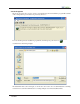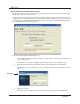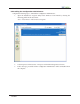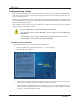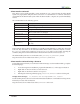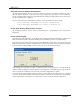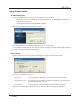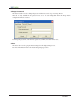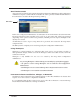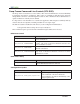User Guide
26
Network Install on Multiple Workstations
e Silent Install System can also be used to install Deep Freeze on multiple workstations over a
network. If the workstations on the network use logon scripts, the scripts can be used to install Deep
Freeze on all networked workstations automatically. All workstations will restart Frozen and ready for
use aer installation has completed.
Use one of the following command line syntaxes to create an install error report log file:
•
\\Server Name\Share Name\DF5Wks.exe /Install > dfinstall.log
•
\\Server Name\Share Name\DF5Wks.exe /install >> dfinstall.log
Install Over Existing Deep Freeze Versions
All existing Deep Freeze versions must be uninstalled prior to performing any new Deep Freeze
installation.
Install Using Imaging
Deep Freeze has been designed to work with all major imaging and desktop management soware. Use
either an Attended Install or the Silent Install System to install Deep Freeze on a master image.
Deep Freeze must be prepared for deployment before finalizing a master image. To prepare the master
image for deployment, restart the workstation into a awed state and log on to Deep Freeze using the
keyboard shortcut CTRL+SHIFT+ALT+F6. Select the Clone tab, and click Set Flag
.
Aer imaging, the workstations require an additional restart for Deep Freeze to correctly detect the
changes in disk configuration. If the workstations are imaged in an unattended mode, steps should be
taken to ensure the workstations are restarted to allow the configuration to update.
To return to the Frozen state aer imaging is complete, set Deep Freeze to Boot awed
on next n number
of restarts (in the master image) so that aer n number of restarts, the workstation is automatically
Frozen. Alternatively, use Deep Freeze Command Line Control to Freeze selected workstations.