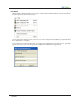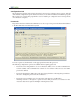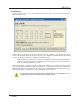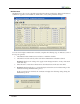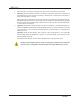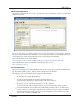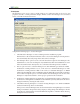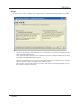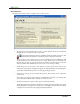User Guide
18
ThawSpace
e awSpace tab is used to create a virtual partition on a workstation that can be used to store
programs, save files, or make permanent changes. All files stored in the awSpace are saved aer a
restart, even if the workstation is Frozen.
Complete the following steps to create a awspace.
1. Check Include a awSpace to create a awSpace in the installation program.
e Host Drive is the workstation drive that is the source for the awSpace virtual partition.
It is automatically detected by Deep Freeze and cannot be changed.
2. e awSpace Drive option is used to select the drive letter assigned to the awSpace. e
default letter is T:, but it can be changed to any available letter. e next available letter is used
if the selected drive letter already exists on a workstation when Deep Freeze is installed.
3. e Size option is used to select the awSpace size. e minimum space allowed is 16MB.
Workstations running Windows 95, 98, or Me can host a maximum awSpace of 2GB.
Workstations running Windows 2000 or XP can host a maximum awSpace of 100GB
when using the NTFS file system or 4GB when using the FAT32 file system. If the workstation
does not have enough free space to accommodate the selected awSpace size, the size of the
awSpace is adjusted downward to ensure proper operation of the workstation.
4. Workstations running Windows 95/98/Me must use the FAT16 file system for a awSpace.
Workstations running Windows 2000/XP use the NTFS file system by default, but this can be
changed to FAT32 by selecting the radio button.
5. Check Retain Existing awSpace to retain an existing awSpace on a Windows 2000/XP
workstation when Deep Freeze is uninstalled.
If the option to include a awSpace has also been checked, the existing awSpace is retained
during re-installation. Deep Freeze always displays a dialog asking if the awSpace should
be retained or deleted during an Attended Uninstall, regardless of whether Retain Existing
awSpace has been checked.