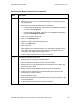User's Manual
Table Of Contents
- _
- _
- How to use the guide
- Safety Messages (review carefully)
- HDP100 Overview
- Safety Messages (review carefully)
- Introduction
- Reviewing the HDP100 Printer Overview table
- Regulatory Compliances, Agency Listings and FCC Rules
- Regulatory Compliances
- Agency Listings
- Technical Specifications
- Functional Specifications
- Reviewing the Overlaminates
- LCD Messages
- Troubleshooting LCD Messages
- Communications Errors
- Card Feeding Errors
- Magnetic Encoding Errors
- E-card Encoding Errors
- Film Errors
- Printing Process Errors
- Card Lamination Errors
- Printing a Test Image
- _
RESTRICTED USE ONLY Fargo Electronics, Inc.
HDP100 High Definition Card Printer/Encoder User Guide (Rev. Beta)
69
Resolving the Blank Output issues (continued)
Step Procedure
4 Adjust the placement.
a. Reset the Printer to clear any Error Messages by removing the power
and reapplying it.
b. Open the Printer Control Panel from the Computer.
If using Windows 98SE, Me, right click on the HDP600 Card Printer
Icon and select Properties.
If using Windows 2000/XP, right click on the HDP600 Card Printer
and select Printing Preferences.
c. Click on the Image Transfer tab.
d. Click on the Settings button.
e. Adjust the Image Placement Setting by +5.
f. Click on the OK button.
g. Print a self-test.
h. After adjusting the Image Placement, if a white border appears on the
card, adjust the image placement back toward its original value in
increments of 2 until the white edge is gone.
i. If still having blank card issues, continue to Step 5.
5 Check the Printhead connections.
a. Remove the Printer power and USB cables.
b. Turn the Printer over to gain access to the base plate.
c. Remove the one (1) thumbscrew from the Printhead Cover plate and
remove the Cover plate.
d. Depress the Printhead locking tabs and remove the Printhead.
e. Check to ensure that Power and Data Cables (that connect to the
Printhead) are properly seated.
f. Remove the Back Cover.
g. Ensure that the Printhead Power/Data Cable is properly seated on J16
on the Main Board.
h. If still having blank card issues, continue to Step 6.