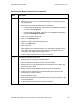User's Manual
Table Of Contents
- _
- _
- How to use the guide
- Safety Messages (review carefully)
- HDP100 Overview
- Safety Messages (review carefully)
- Introduction
- Reviewing the HDP100 Printer Overview table
- Regulatory Compliances, Agency Listings and FCC Rules
- Regulatory Compliances
- Agency Listings
- Technical Specifications
- Functional Specifications
- Reviewing the Overlaminates
- LCD Messages
- Troubleshooting LCD Messages
- Communications Errors
- Card Feeding Errors
- Magnetic Encoding Errors
- E-card Encoding Errors
- Film Errors
- Printing Process Errors
- Card Lamination Errors
- Printing a Test Image
- _
RESTRICTED USE ONLY Fargo Electronics, Inc.
HDP100 High Definition Card Printer/Encoder User Guide (Rev. Beta)
63
Resolving a Wrong Ribbon Error
Step Procedure
2 Verify the Driver settings are correct.
a. Open the Printer Control Panel from the Computer.
If using Windows 98SE, Me, right click on the HDP600 Card Printer
Icon and select Properties.
If using Windows 2000/XP, right click on the HDP600 Card Printer
and select Printing Preferences.
b. Click on the Device Option tab.
c. Click on the auto select button.
d. Check that the Ribbon type matches the Ribbon selected.
3
Press on the Resume button.
If the issue persists, continue to Step 4.
4 Remove the rear Cover and check that the Ribbon RFID cable is securely
connected to the Main Board (J-5) and the RFID Sensor.
If the connections are loose, reattach it.
Press on the Resume button.
If the connections are good or if the issue persists, continue to Step 5.
5 Replace the Ribbon RFID Sensor.