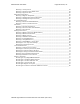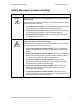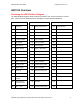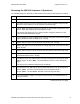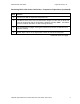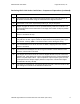HDP100 High Definition Card Printer/Encoder User Guide (Rev.
RESTRICTED USE ONLY Fargo Electronics, Inc. HDP100 High Definition Card Printer/Encoder User Guide (Rev. Beta), property of Fargo Electronics, Incorporated Copyright 2006 by Fargo Electronics, Incorporated. All rights reserved. Printed in the United States of America. Exclusive permission is granted to authorized resellers of Fargo products to reproduce and distribute this copyrighted document to authorized Fargo customers.
RESTRICTED USE ONLY Fargo Electronics, Inc.
RESTRICTED USE ONLY Fargo Electronics, Inc.
RESTRICTED USE ONLY Fargo Electronics, Inc. Section 1: Printer Overview How to use the guide The HDP100 High Definition Card Printer/Encoder User Guide (Rev. 1.0) is designed to provide installers and technicians with quick, efficient lookup of related procedures, components and terms. The Guide can be used effectively either in soft or hard copy, depending on the preference of the installer or technician.
RESTRICTED USE ONLY Fargo Electronics, Inc. Safety Messages (review carefully) Symbol Critical Instructions for Safety purposes Danger: Failure to follow these installation guidelines can result in death or serious injury. Information that raises potential safety issues is indicated by a warning symbol (as shown to the left). Caution: To prevent personal injury, refer to the following safety messages before performing an operation preceded by this symbol.
RESTRICTED USE ONLY Fargo Electronics, Inc. HDP100 Overview Reviewing the HDP100 Block Diagram The HDP100 Block Diagram will be created and added to this service document at a future date. Should consider breaking Printer and flipper into separate block diagrams.
RESTRICTED USE ONLY Fargo Electronics, Inc. Reviewing the HDP100 Sequence of Operations The following sequence describes a dual sided full color print job with magnetic encoding. Step Process 1 The File information is received from the PC. 2 The Heater warms up and/or maintains the heat on the hot Roller using the RTD (Resistive Thermal Device) to help maintain the desired temp.
RESTRICTED USE ONLY Fargo Electronics, Inc. Reviewing HDP 100 Series Card Printer – Sequence of Operations (continued) Step Process 12 The Fan turns ON as required to keep head cool. 13 The Ribbon Drives, Film Drive and Print Platen Stepper turn ON and the Printhead burns the image data until the image data is depleted. All stop. (Note: The Ribbon Encoders and Film Encoders are active during this step.) 14 The Headlift Motor engages, moving the Printhead up until the Headlift Sensor is activated.
RESTRICTED USE ONLY Fargo Electronics, Inc. Reviewing HDP 100 Series Card Printer – Sequence of Operations (continued) Step Process 23 The Film Drives turn ON to rewind the printed portion of the Film into position at the heated Transfer Roller using the Lamination Film Alignment Sensor. 24 If the heater is not at the required temperature yet, the job will pause. 25 Stepper engages to move the card to a position directly under the hot Roller.
RESTRICTED USE ONLY Fargo Electronics, Inc. Reviewing the HDP100 Boot up Sequence Step Process 1 The Card feed stepper turns ON (to check for a card on the Flipper table). 2 The Lam Headlift turns until the head up position is returned from the Headlift Sensor). 3 The Film transfer take-up Motor turns ON to take up any slack in the film. 4 The Print Headlift turns until head up position is returned from Headlift Sensor.
RESTRICTED USE ONLY Fargo Electronics, Inc. Reviewing the Lamination Module Sequence of Operations (Should this entire section be removed and added to the SEALS user manual or is the Armstrong+flipper+SEALS to be contained in one all-inclusive manual?) The LAM sequence of operations begins after printing has occurred with the Card Printer. Step Process 1 The card is fed onto the Lamination Module Flipper Table. 2 The card is fed to the Card Position Sensor.
RESTRICTED USE ONLY Fargo Electronics, Inc. Reviewing the Lamination Module Sequence of Operations (continued) Step Process 6 The Card Feed Motor and the Lamination Ribbon Motor activate for the length of the card. 7 The Transfer Roller Lift Motor cycles until the Transfer Roller Lift Sensor detects state change. 8 The card is fed back to the Flipper Table. 9 The Flipper Table Clutch engages. 10 The Flipper Table Motor activates until the Card is inverted based on the Flipper offset setting.
RESTRICTED USE ONLY Fargo Electronics, Inc. Reviewing the Lamination Module Boot up Sequence Step Process 1 The Transfer Headlift turns until the head up position is returned from Headlift Sensor. 2 The Lamination Ribbon Motor activates to determine the presence of a roll of lamination. 3 The Lamination Flipper table homes itself. 4 The Card Sensor checks for the presence of a card and ejects it if found. HDP100 High Definition Card Printer/Encoder User Guide (Rev.
RESTRICTED USE ONLY Fargo Electronics, Inc. Section 2: Specifications The purpose of this section is to provide the User with specific information on the Regulatory Compliances, Agency Listings, Technical Specifications and Functional Specifications for the HDP100 and HDP100-LC Printers. Safety Messages (review carefully) Symbol Critical Instructions for Safety purposes Danger: Failure to follow these installation guidelines can result in death or serious injury.
RESTRICTED USE ONLY Fargo Electronics, Inc. Introduction The purpose of this section is to provide the User with specific information on the Regulatory Compliances, Agency Listings, Technical Specifications and Functional Specifications for the HDP 100 Card Printer/Encoder.
RESTRICTED USE ONLY Fargo Electronics, Inc. Reviewing the HDP100 Package These items are included with your HDP100: Unpacking Instructions and Training Video CD Software Installation CD (includes Printer Driver) Cleaning Roller One (1) power supply with Printer; one (1) power supply with Laminator Reviewing the HDP100 (front) HDP100 High Definition Card Printer/Encoder User Guide (Rev.
RESTRICTED USE ONLY Fargo Electronics, Inc. Reviewing the HDP100 Card Printer Display - HDP100 Printer with attached Output Hopper HDP100 High Definition Card Printer/Encoder User Guide (Rev.
RESTRICTED USE ONLY Fargo Electronics, Inc. Regulatory Compliances, Agency Listings and FCC Rules The purpose of this section is to provide the User with specific information on the Regulatory Compliances, Agency Listings and FCC Rules for this Printer. Regulatory Compliances Term Description CSA The Printer manufacturer has been authorized by UL to represent the Card Printer as CSA Certified under CSA Standard C22.2 No. 60950-1-03.
RESTRICTED USE ONLY Fargo Electronics, Inc. Agency Listings Term Description Emissions Standards CE, FCC, CRC c1374, EN 55022 Class A, FCC Class A, EN 55024: 1998, EN 61000-3-2 and EN 61000-3-3. Safety Standards UL IEC 60950-1 (2001), CSA C22.2 No. 60950-1-03. FCC Rules This device complies with Part 15 of the FCC rules. Operation is subject to the following two conditions: (1) This device may not cause harmful interference.
RESTRICTED USE ONLY Fargo Electronics, Inc. Technical Specifications Term Description Accepted Standard Card Sizes HDP100 and HDP100-LC (See Card tab under Printer Adjustments): CR-80: This selection is the default form size for the HDP100. This will print a 3.375 in. L x 2.125 in. W (85.6mm L x 54mm W) image including a .04 over-bleed on each of the 4 sides. Card Size supported is 2.204 X 3.452 (56 X 87.7 mm. ) Accepted Card Thickness .030 in. (30 mil) to .050 in. (50 mil) (.762mm to 1.
RESTRICTED USE ONLY Fargo Electronics, Inc. Technical Specifications (continued) Term Description Cardstock HDP100 and HDP100-LC: Dimensions Display Encoding Options (only HDP100 and HDP100-LC) CR100, 30 UC1 cardstock (No-Co, Lo-Co and Hi-Co) CR100, 30 UC3 cardstock (No-Co and Hi-Co) HDP100: 15” H x 26.1” W x 14” D/381mm H x 663mm W x 356mmD HDP100-LC: 15” H x 34.75” W x 14” D/381mm H x 883mm W x 356mmD LC Module: 10 H x 13 W x 14.
RESTRICTED USE ONLY Fargo Electronics, Inc. Technical Specifications (continued) Term Description Fargo Certified Supplies Fargo Card Printer/Encoder require highly specialized media to function properly. To maximize printed card quality and durability, Printhead life and Printer/Encoder reliability, use only Fargo Certified Supplies, Fargo warranties are void, where not prohibited by law, when non-Fargo Certified Supplies are used.
RESTRICTED USE ONLY Fargo Electronics, Inc. Technical Specifications (continued) Term Description Operating Temperature 65º F to 80º F (18º C to 27º C). Options Printer Cleaning Kit Ethernet Communication Port Card Lamination Module Output Hopper Card Capacity HDP100/HDP100-LC Overlaminate Options (HDP100-LC and HDP100 only) All overlaminates are available in either clear, holographic globe design or custom holographic design.
RESTRICTED USE ONLY Fargo Electronics, Inc.
RESTRICTED USE ONLY Fargo Electronics, Inc. Technical Specifications (continued) Term Description Resolution 300 dpi (11.8 dots/mm) Software Drivers Windows® 2000/XP Supply Frequency 50 Hz / 60 Hz Supply Voltage 100 to 240 VAC, 3.75A (HDP100 and HDP100-LC) 100 to 240 VAC, 4.25A (HDP100 and HDP100-LC) System Requirements IBM-PC or compatible. Windows 2000/XP. Pentium™ class 133 MHz computer with 64 MB of RAM or higher, 200 MB free space or higher and USB 1.
RESTRICTED USE ONLY Fargo Electronics, Inc. Functional Specifications The Card Printer utilizes two different, yet closely related printing technologies to achieve its remarkable print quality for dye-sublimation and resin thermal transfer. See previous section as needed. The following describes how each of these technologies works: Function Description DyeSublimation Dye-Sublimation is the print method the Card Printer uses to produce smooth, continuous-tone images that look photographic.
RESTRICTED USE ONLY Fargo Electronics, Inc. Printer Components: Resin Thermal Transfer to USB Interface Port Component Description Resin Thermal Transfer Resin Thermal Transfer is the print method the Printer uses to print sharp black text and crisp bar codes that can be read by both infrared and visible-light bar code scanners.
RESTRICTED USE ONLY Fargo Electronics, Inc. Printer Components: Resin Thermal Transfer to USB Interface Port (continued) Component Description Scroll Buttons Used to scroll through menus and sub-menus and to adjust certain menu options. Card Thickness Adjustment Lever Adjusts the Printer to feed varying card thicknesses. Card Cleaning Roller Automatically cleans cards for higher print quality. (Note: Replace this Roller after every 1000+ cards or as needed.
RESTRICTED USE ONLY Fargo Electronics, Inc. Printer Components: LCD and Softkey Control Pad The Printer provides a four line, eighty (80) character LCD Displays that can communicate helpful information about the Printer's operation. The top three lines of the LCD Display will always be used to communicate print status, error messages and menu options. The bottom line of the LCD Display will always be used to communicate the current function of the Printer's softkey buttons.
RESTRICTED USE ONLY Fargo Electronics, Inc. Printer Components: LCD and Softkey Control Pad (continued) Component Description Ready / Printer Open Screens Once the Printer has finished its system check and with the Printer closed, the Printer will display READY to indicate that the Printer is ready for operation. (Note: The Printer will stay in this mode until it receives a print job or it is turned OFF.) If the Printer is opened, the Printer Open screen will appear.
RESTRICTED USE ONLY Fargo Electronics, Inc. Printer Components: LCD and Softkey Control Pad (continued) Component Description Print Status Screen During operation, the LCD will indicate the current Print Status by showing you the area of the Printer that is active. It does this by displaying the following icons on the second line: FEEDING: Indicates that cards are being fed into the Printer. FLIPPING: Indicates that the card is being transported to the Flipper station.
RESTRICTED USE ONLY Fargo Electronics, Inc. Printer Components: LCD and Softkey Control Pad (continued) Component Description The Pause button Use this button to pause the Printer at any time during operation. Note the Printer will always finish its current task before pausing. When the Printer is paused, the LED Light will flash and the Pause softkey button will change to Resume. Press Resume to continue Printer operation.
RESTRICTED USE ONLY Fargo Electronics, Inc. Printer Components: LCD and Softkey Control Pad (continued) Component Description Error/Attention The Printer is capable of communicating two similar yet different types Screens of message or prompt screens: The first is called an ATTENTION screen. (Note: This screen appears if an error occurs and will completely stop Printer operation. In this case, the LCD will display ATTENTION on the first line and a brief description of the error on the following lines.
RESTRICTED USE ONLY Fargo Electronics, Inc. Printer Components: Print Ribbons The Card Printer utilizes both dye-sublimation and/or resin thermal transfer methods to print images (print to film and transfer film to card). Since the dye-sublimation and the resin thermal transfer print methods each provide their own unique benefits, Print Ribbons are available in dye-sublimation-only and combination dye-sublimation/resin versions.
RESTRICTED USE ONLY Fargo Electronics, Inc. Printer Components: Blank Cards Caution: Never run cards with a contaminated, dull or uneven surface through the Printer. Printing onto such cards will ultimately lead to poor print quality. Always store the card stock in its original packaging or in a clean, dust-free container. Do not print onto cards that have been dropped or soiled. Type Description Card Size These Card Printers accept standard CR80 sized cards (3.375L x 2.125W / 85.
RESTRICTED USE ONLY Fargo Electronics, Inc. Printer Components: Card Input and Output Hoppers Type Description Card Cartridge The Card Cartridge is where cards are initially loaded for printing. Your Printer's hopper provides a large door that opens widely to make card loading simple and closes securely to help protect your card stock. The Printer will hold a maximum of 100 cards (based on a standard 30 mil card thickness).
RESTRICTED USE ONLY Fargo Electronics, Inc. Printer Unit: Reviewing the Card Lamination Module Danger: The Printer’s Transfer Roller can reach temperatures exceeding 350° F (175° C). Use extreme caution when operating the Laminator. Never touch the Transfer Roller unless the Printer has been turned off for at least 20 to 30 minutes. Select Printer models support the attachment of an optional Card Lamination Module.
RESTRICTED USE ONLY Fargo Electronics, Inc. Printer Components: Transfer Roller Danger: The Printer’s Transfer Roller can reach temperatures exceeding 350 degree F (175 C). Use extreme caution when operating the Transfer Roller. Never touch the Transfer Roller unless the Printer Power has been turned off for at least 20 to 30 minutes. Type Description Controls Both the Printer itself and the Printer’s software Driver control the built-in Transfer Roller.
RESTRICTED USE ONLY Fargo Electronics, Inc. Reviewing the Overlaminates Important! Fargo Card Printers require highly specialized overlaminates to function properly. To maximize Printer life, reliability, printed card quality and durability, you must use only Fargo Certified Supplies. For this reason, the Fargo warranty is void, where not prohibited by law, if you use non-Fargo Certified Supplies. To order additional materials, please contact the authorized reseller.
RESTRICTED USE ONLY Fargo Electronics, Inc. Reviewing the CR-80 Patch Size Term Description Cross Reference CR-80 PolyGuard Overlaminate is available in a standard CR-80 patch size. (Note: Thermal Transfer Film overlaminate will accommodate the CR-80 size.) See the Loading the Overlaminate. Reviewing the Overlaminate Design Term Description Cross Reference Design Both PolyGuard and the Thermal Transfer Film overlaminates are available in either a clear or generic secure holographic-type design.
RESTRICTED USE ONLY Fargo Electronics, Inc. Section 3: General Troubleshooting The purpose of this section is to provide the User with specific procedures relating to the LCD Messages, Communication Errors, Card Feeding Errors, Encoding Errors, Printing Process Errors, Transfer Process Errors and Diagnosing the Image Problems for the HDP100. Important! Fargo Card Printers require highly specialized print Ribbons to function properly.
RESTRICTED USE ONLY Fargo Electronics, Inc. Troubleshooting LCD Messages LCD Message Cause Solution Calibrating Sensor The Input Hopper cardsout Sensor needs to be calibrated. Go to MENU>SETUP PRINTER>SENSOR CALIBRATION>CAL HOPPER SENSOR and press SELECT. CALIBRATE RIBBON The print Ribbon is out of calibration. Select CANCEL and then perform the Ribbon calibration procedure. See Resolving a Ribbon Sensor Error (Ribbon Miscue) procedure.
RESTRICTED USE ONLY Fargo Electronics, Inc. Troubleshooting the LCD Messages (continued) LCD Message Cause Solution CARD JAM: TRANS A card is jammed in the Transfer Station of the Printer. See the Resolving the Card Jam Error procedure. CARD NOT FOUND The card being processed cannot be found. Press RESUME to load the next card or CANCEL. See Resolving a Card Not Fed Error. MULTIPLE FEED Two or more cards may have been fed from the Card Hopper.
RESTRICTED USE ONLY Fargo Electronics, Inc. Troubleshooting the LCD Messages (continued) LCD Message Cause Solution Empty Indicates no cards or empty. Refill. FILM OUT The HDP Film has run out. Install a new roll of film and press RESUME to continue or CANCEL to reset. OR The HDP Film will soon run out. If this appears as an error, see Resolving a Film Out Error. Flipper Jam A card is jammed in the card flipping area of the Printer. Clear the jam. See Flipper Jam Error procedure.
RESTRICTED USE ONLY Fargo Electronics, Inc. Troubleshooting the LCD Messages (continued) LCD Message Cause Solution Headlift Error The Printer was unable to Verify that the head is not jammed. raise or lower the See Resolving a Headlift Motor or Printhead. Sensor Error. Press RESUME to retry or CANCEL to abort. If the problem persists, call for technical assistance. HEAD LOADING An unrecoverable error occurred while printing. Contact technical support if this error repeats.
RESTRICTED USE ONLY Fargo Electronics, Inc. Troubleshooting the LCD Messages (continued) LCD Message Cause Solution Invalid Film The Printer was unable to See Film Errors procedure. sense the HDP Film properly while printing. OR The Printer senses that the wrong HDP Film had been installed. INVALID PASSWORD Printing disabled at this time. Press CANCEL to abort this print job and then check security settings at host computer.
RESTRICTED USE ONLY Fargo Electronics, Inc. Troubleshooting the LCD Messages (continued) LCD Message Cause Solution Lamination A power connector must be connected to the Laminator module. Insert power connector and cycle power to the Printer. See Resolving the Laminator (Check Power) Error. Lam Card Jam A card is jammed in the Lamination module area of the Printer. Clear the jam. See Resolving a Card Jam (Laminator) Error. Press QUIT to clear this message.
RESTRICTED USE ONLY Fargo Electronics, Inc. Troubleshooting the LCD Messages (continued) LCD Message Cause Solution LAM LIFT ERROR See the next column. If this problem persists, call for technical assistance. CHECK LAM MATERIAL Lamination material is low. See Resolving Check Lamination Material Error. LAM MEMORY ERROR See the next column. If this problem persists, call for technical assistance. MAG ENCODING The magnetic stripe was not encoded properly.
RESTRICTED USE ONLY Fargo Electronics, Inc. Troubleshooting the LCD Messages (continued) LCD Message Cause Solution Mag Verify Error Print could not verify MAG write. See Resolving a Magnetic Verify Error. OR The magnetic stripe was not encoded properly. MULTIPLE FEED Two or more cards fed from the Card Hopper. See Resolving a Card Not Fed Error. No Flip Module Two sided job sent to a one sided Printer. See a No Flipper Table Module Error.
RESTRICTED USE ONLY Fargo Electronics, Inc. Troubleshooting the LCD Messages (continued) LCD Message Cause Solution No Smart Encoder You are trying to send encoding data, but the Printer is not configured with this Encoder type. See Resolving a No Smart Card Encoder Error. No Mag Module MAG encoding job sent to Printer without MAG encoder. See Resolving a No Magnetic Encoder Installed Error. You are trying to send encoding data, but the Printer is not configured with this Encoder type.
RESTRICTED USE ONLY Fargo Electronics, Inc. Troubleshooting the LCD Messages (continued) LCD Message Cause Solution Ribbon Break/Jam The print Ribbon is either jammed or broken. If jammed, see Resolving a Ribbon Break/Jam Error. If broken repair by taping the Ribbon back on to the take-up core. Press RESUME to continue or CANCEL to abort. RIBBON TENSION The Ribbon tensions or pretensions may be out of range. Check and adjust the LCD settings.
RESTRICTED USE ONLY Fargo Electronics, Inc. Troubleshooting the LCD Messages (continued) LCD Message Cause Solution System Fault Unspecified system error detected by the Printer Firmware. If this problem persists, call for technical assistance. Tests Self-test job cannot be printed with the print media installed. Install the correct print media and try again. Unable to Feed The Printer is unable to Check the following then press feed a card from the Card RESUME to continue. Hopper.
RESTRICTED USE ONLY Fargo Electronics, Inc. Troubleshooting the LCD Messages LCD Message Cause Solution UTILITY ERROR Command resulted in an error. See Resolving the Communication Errors. Wrong Film The Printer was unable to If this appears as an error, see sense the HDP Film Resolving a Film Sensor Not properly while printing. Calibrated Error. OR The Printer senses that the wrong HDP Film had been installed.
RESTRICTED USE ONLY Fargo Electronics, Inc. General Troubleshooting Guide Problem Possible Solution Film Wrinkle Check the peel-off bar alignment with fixture TL 1733. WE DO NOT SELL TOOLSAdjust the transfer tension. See the Adjusting the Transfer Tension procedure. Flashing Check for poor alignment of the peel-off bars, center plate or the Transfer Roller. Lower the transfer tension. See the Adjusting the Transfer Tension procedure.
RESTRICTED USE ONLY Fargo Electronics, Inc. General Troubleshooting Guide (continued) Problem Possible Solution Ribbon Chipping / Reverse Transfer during Printing Print density is set too high. Self Test is not square Adjust the peel off bar height with peel off bar fixture. Scratches Lightly buff any film contact points with a fine steel wool. Adjust position of the center-plate (D860132). Verify the scratch is not film wrinkle. See film wrinkle in this table.
RESTRICTED USE ONLY Fargo Electronics, Inc. General Troubleshooting Guide (continued) Problem Possible Solution Printhead cutting Ribbon Verify the solder leads on the Printhead are trimmed. Replace the Printhead cable (840143). See the Replacing the HDP100 Series Printhead Assembly (D860004) procedure. XX Warning: The Printhead may be extremely hot. Transfer warming then heater time out after a period of time The Transfer Roller is not connected to the Circuit Board (A000300).
RESTRICTED USE ONLY Fargo Electronics, Inc. General Troubleshooting Guide (continued) Problem Possible Solution Film won’t queue up Verify the Film Sensors have been calibrated. See Film Sensor Errors. See the Sensor Testing section. Check to see if the Film Drive DC Motors (D840980) are rotating in the correct direction. Input Roller continually spins on power up Verify the cable (D840687) is plugged into the Sensor (840176) and the Circuit Board (J58).
RESTRICTED USE ONLY Fargo Electronics, Inc. General Troubleshooting Guide (continued) Problem Possible Solution Dash Lines on Image Check the Transfer Roller (D880146) or Platen Roller (D860022) for cuts or nicks. Film Sensor Error Verify the Film Sensors (J35 and J36) have not been switched. CHECK FOR ACCURACY Verify the Take-up Motor turns without delay when Lamination begins. Increase the transfer tension if the Motor delays.
RESTRICTED USE ONLY Fargo Electronics, Inc. Magnetic and E-card Troubleshooting Guide Problem Possible Solution Film is only printing on the back half of the card Check to see if the Lamination Lift Motor (D840980) is rotating in the correct direction. Start Sentinel is yellow or red Change the magnetic TOF in the LCD according to the start sentinel reference chart Verify correct mag Module placement.
RESTRICTED USE ONLY Fargo Electronics, Inc. Magnetic and E-card Troubleshooting Guide (continued) Problem Possible Solution Random yellow or red readings on each track Verify correct tension of the belt (F000111). Belt should have approximately 1/8 deflection at the center point between pulleys Verify the belt (F000111) is riding in the middle of the press on pulleys (D850190). Adjust position so the press on pulleys are parallel / even.
RESTRICTED USE ONLY Fargo Electronics, Inc. Magnetic and E-card Troubleshooting Guide (continued) Problem Possible Solution Yellow or red readings on only one track Verify wires are not pulling the Magnetic Head to one side. Magtek gives good readings but Printer will not verify Check that the correct magnetic circuit Board is being used (A000294). Magtek reports - LRC parity error and track 1 or 3 has a red bar underneath it. The Magnetic head (840104) is assembled backwards within the Module.
RESTRICTED USE ONLY Fargo Electronics, Inc. Communications Errors Resolving the Communication Errors Symptom(s): Incorrect output, communications error on PC or Printer, stalling, no response from Printer, no job printed, “paper out” error. Step 1 Procedure Confirm that the system meets the minimum requirements, as shown here: IBM-PC or compatible.
RESTRICTED USE ONLY Fargo Electronics, Inc. Resolving the Communication Errors (continued) Step 4 Procedure Determine the problem with printing from the application. a. Print a self-test from the Printer by holding down the Pause button on power up to ensure that the Printer (itself) is functioning properly. b. Print the Windows test page that is located in the General tab of the Driver. c. Use WordPad (a Windows 98SE, Me/2000/XP word processing program in the Accessories Program Group).
RESTRICTED USE ONLY Fargo Electronics, Inc. Card Feeding Errors All Troubleshooting procedures assume that only factory-authorized supplies are in use in the Printer. Resolving an Unable to Feed Card Error Step 1 Procedure Review the following information. Symptom: Cards will not feed at all.
RESTRICTED USE ONLY Fargo Electronics, Inc. Resolving an Unable to Feed Card Error (continued) Step 2 Procedure Check the card quality / loading. a. Remove cards from the Card Hopper. b. Ensure that the cards are not sticking together by fanning them out and then lining them back together in straight deck. c. Press the Card Hopper Load Lever down until the Card Tray locks into place. d. Load up to 100 cards into the Hopper with the print side down. e. Close the Card Hopper Cover to release the Card Tray.
RESTRICTED USE ONLY Fargo Electronics, Inc. Resolving an Unable to Feed Card Error (continued) Step 6 Procedure Check Hopper Tray Spring Tension. a. Open Card Hopper Cover. b. Using the Fargo Diagnostic utility, send a test print to the Printer. See the Card tab (Diagnostic button) in the Printer Driver. c. When the Card Hopper Feed Roller engages, push up on the Card Hopper Tray. g. If the cards feed, replace the Card Hopper Lift Spring. d. If the cards do not feed, replace the Card Hopper Feed Roller.
RESTRICTED USE ONLY Fargo Electronics, Inc. Resolving a Card Not Fed Error (Two (2) or more card feed at the same time) All Troubleshooting procedures assume that only factory-authorized supplies are in use in the Printer. Step 1 Procedure Review the following information. Symptoms: Two or more cards feed at the same time causing the cards to jam at the Card Hopper Roller. Printer is out of cards.
RESTRICTED USE ONLY Fargo Electronics, Inc. Resolving a Card Not Fed Error (Two (2) or more card feed at the same time) Step 2 Procedure Check card quality / loading. a. Remove cards from the Card Hopper. b. Ensure that the cards are not sticking together by fanning them out and then lining them back together in straight deck. c. Press the Card Hopper Load Lever down until the Card Tray locks into place. d. Load up to 100 cards into the Hopper with the print side down. e.
RESTRICTED USE ONLY Fargo Electronics, Inc. Resolving a Card Hopper Empty Error Step 1 Procedure Review the following information. Symptom: The Card Hopper is empty. Printer Error State: Reload the Card Hopper and press the Resume button, located on the Printer’s LCD display to continue printing. LCD Error Display: Card Hopper Empty Driver Monitor Error Display: Card Hopper Empty HDP100 High Definition Card Printer/Encoder User Guide (Rev.
RESTRICTED USE ONLY Fargo Electronics, Inc. Resolving a Card Output Hopper Full Step 1 Procedure Review the following information. Symptom: The Card Output Hopper is full. Printer Error State: Remove the cards and press the Resume button, located on the Printer’s LCD display to continue printing. LCD Error Display: Card Output Hopper Full Driver Monitor Error Display: Card Output Hopper Full HDP100 High Definition Card Printer/Encoder User Guide (Rev.
RESTRICTED USE ONLY Fargo Electronics, Inc. Resolving a Card Not Fed Error (Cards will not feed off the Hopper) Step 1 Procedure Review the following information. Symptom: Cards will not feed at all.
RESTRICTED USE ONLY Fargo Electronics, Inc. Resolving a Card Jam Error All Troubleshooting procedures assume that only factory-authorized supplies are in use in the Printer. Step 1 Procedure Review the following information. Symptom: Card is jammed. Printer Error State: Card TOF Sensor is detecting no card motion. LCD Error Display: Card Jam Driver Monitor Error Display: Card Jam HDP100 High Definition Card Printer/Encoder User Guide (Rev.
RESTRICTED USE ONLY Fargo Electronics, Inc. Resolving a Card Jam (Encoder) Error All Troubleshooting procedures assume that only factory-authorized supplies are in use in the Printer. Step 1 Procedure Review the following information. Symptom: A card has become jammed in the Printer’s Encoding station. Printer Error State: A card has become jammed in the Printer’s Encoding station.
RESTRICTED USE ONLY Fargo Electronics, Inc. Resolving a Card Jam (Flipper) Error All Troubleshooting procedures assume that only factory-authorized supplies are in use in the Printer. Step 1 Procedure Review the following information. Symptom: A card has become jammed in the Printer’s Flipper Table. Printer Error State: A card has become jammed in the Printer’s Flipper Table.
RESTRICTED USE ONLY Fargo Electronics, Inc. Resolving a Card Jam (Flipper) Error Step 2 Procedure Open the Printer’s Flipper Table Module Cover. a. Clear any cards in the Flipper Table Module by using the Forward and/or Reverse buttons located on the Printer’s Top Cover. b. Ensure that the Flipper Table Module can rotate freely. c. Close the Printer’s Flipper Table Module. d. Press the Resume button on the Printer’s Top Cover to continue printing. e.
RESTRICTED USE ONLY Fargo Electronics, Inc. Resolving a Card Jam (Laminator) Error Symptom: The Card Jam: Lam Error is displayed on the LCD. Step 1 Procedure Look for a jammed card in the Printer. a. Open the Printer’s top Cover. b. Remove the ribbon from the Printer. c. Check to see if a card is jammed in the Lam Station of the Printer. d. If a card is jammed in the Printer, use the Pause/Resume button and the Cancel buttons to move the feed rollers and free the card.
RESTRICTED USE ONLY Fargo Electronics, Inc. Resolving a Card Jam (Laminator) Error Step 3 Procedure Test the Card Detection Sensor (D840624). a. Remove the rear Cover. b. Using a Digital voltmeter, connect the negative lead to ground. c. Connect the positive lead to Pin 1 of J6. If blocked, the voltage should read 4.9 to 5.5 VDC. If unblocked, the Sensor should read 0.15 to 0.18 VDC. d. If the voltages do not read correctly, replace the Sensor.
RESTRICTED USE ONLY Fargo Electronics, Inc. Resolving a Card Eject Error All Troubleshooting procedures assume that only factory-authorized supplies are in use in the Printer. Step 1 Procedure Review the following information. Symptom: The Printer is unable to eject the card. Printer Error State: The Printer is unable to eject the card. LCD Error Display: EJECTING CARD Driver Monitor Error Display: Card Eject HDP100 High Definition Card Printer/Encoder User Guide (Rev.
RESTRICTED USE ONLY Fargo Electronics, Inc. Resolving a No Flipper Table Module Error All Troubleshooting procedures assume that only factory-authorized supplies are in use in the Printer. Step 1 Procedure Review the following information. Symptom: The Flipper Table Module Assembly is not functioning. Printer Error State: The Printer is unable to communicate with the Flipper Module.
RESTRICTED USE ONLY Fargo Electronics, Inc. Resolving a Flipper Jam Error All Troubleshooting procedures assume that only factory-authorized supplies are in use in the Printer. Step 1 Procedure Review the following information. Symptom: The Flipper Table Module is jamming. Printer Error State: The Flipper Table has jammed while either aligning itself or flipping a card.
RESTRICTED USE ONLY Fargo Electronics, Inc. Resolving a Flipper Jam Error Step 2 Procedure Open the Printer’s Flipper Table Module Cover. a. Clear any cards in the Flipper Table Module by using the Forward and/or Reverse buttons located on the Printer’s Top Cover. b. Ensure that the Flipper Table Module can rotate freely. c. Close the Printer’s Flipper Table Module. d. Press the Resume button on the Printer’s Top Cover to continue printing. e.
RESTRICTED USE ONLY Fargo Electronics, Inc. Magnetic Encoding Errors Resolving a Magnetic Verify Error All Troubleshooting procedures assume that only factory-authorized supplies are in use in the Printer. Step 1 Procedure Review the following information. Symptom: The Printer is unable to verify encoded data. Printer Error State: The Printer is unable to verify encoded data.
RESTRICTED USE ONLY Fargo Electronics, Inc. Resolving a Magnetic Verify Error (continued) Step 2 Procedure Check to ensure that the cards are loaded properly, as follows: The Magnetic Stripe should be down and away from the front. Or If facing the Hopper, the Magnetic Stripe should be down and to the right side. 3 a. Press on the Resume button. b. If the error continues, go to step 4. 4 Verify the Driver settings if cards are loaded properly.
RESTRICTED USE ONLY Fargo Electronics, Inc. Resolving a Magnetic Verify Error Step 6 Procedure Verify that the coercivity of the cards matches the Driver Settings. HDP100 High Definition Card Printer/Encoder User Guide (Rev.
RESTRICTED USE ONLY Fargo Electronics, Inc. Resolving a No Magnetic Encoder Installed Error All Troubleshooting procedures assume that only factory-authorized supplies are in use in the Printer. Step 1 Procedure Review the following information. Symptom: There is no Magnetic Encoder installed. Printer Error State: A print job with Magnetic encoding was sent with no Magnetic encoder installed in the Printer.
RESTRICTED USE ONLY Fargo Electronics, Inc. Resolving a No Magnetic Encoder Installed Error Step Procedure 2 Press the Cancel Print button on the Driver Monitor Error Display Message. 3 Reboot the Printer by cycling the power. 4 Verify that the Printer has a Magnetic Encoder installed. a. Open the front Cover. b. Remove the Magnetic Module Cover screw. c. Remove the Magnetic Module Cover. d. Verify that the Printer has a Magnetic Module installed.
RESTRICTED USE ONLY Fargo Electronics, Inc. Resolving a No Magnetic Strip Present Error All Troubleshooting procedures assume that only factory-authorized supplies are in use in the Printer. Step 1 Procedure Review the following information. Symptom: There is no Magnetic Strip present. Printer Error State: The Printer is unable to find a Magnetic stripe on the card.
RESTRICTED USE ONLY Fargo Electronics, Inc. E-card Encoding Errors Resolving a No Smart Card Encoder Error All Troubleshooting procedures assume that only factory-authorized supplies are in use in the Printer. Step 1 Procedure Review the following information. Symptom: There is no Smart Card Encoder installed. Printer Error State: No Smart Card Encoder is installed in the Printer.
RESTRICTED USE ONLY Fargo Electronics, Inc. Resolving a No Prox Card Encoder Error All Troubleshooting procedures assume that only factory-authorized supplies are in use in the Printer. Step 1 Procedure Review the following information. Symptom: There is no Prox Card Encoder installed. Printer Error State: Not Proximity Card Encoder is installed in the Printer.
RESTRICTED USE ONLY Fargo Electronics, Inc. Film Errors Resolving a Film Not Installed Error All Troubleshooting procedures assume that only factory-authorized supplies are in use in the Printer. Step 1 Procedure Review the following information. Symptom: The Transfer Film is not installed. Printer Error State: The Transfer Film is not installed.
RESTRICTED USE ONLY Fargo Electronics, Inc. Resolving a Film Sensor Not Calibrated Error All Troubleshooting procedures assume that only factory-authorized supplies are in use in the Printer. Step 1 Procedure Review the following information. Symptom: The Transfer Film Sensors are not calibrated. Printer Error State: The Transfer Film Sensors must be calibrated before the transfer film will align properly.
RESTRICTED USE ONLY Fargo Electronics, Inc. Resolving a Film Out Error All Troubleshooting procedures assume that only factory-authorized supplies are in use in the Printer. Step 1 Procedure Review the following information. Symptom: The Transfer Film has run out. Printer Error State: The Transfer Film has run out. LCD Error Display: Film Out Driver Monitor Error Display: Transfer Film Out HDP100 High Definition Card Printer/Encoder User Guide (Rev.
RESTRICTED USE ONLY Fargo Electronics, Inc. Printing Process Errors Resolving a Ribbon Sensor Error (Ribbon Miscue) All Troubleshooting procedures assume that only factory-authorized supplies are in use in the Printer. Step 1 Procedure Review the following information. Symptom: The Printer rolls through Ribbon and errors out Printer Error State: The Printer cannot find the next panel on the Ribbon.
RESTRICTED USE ONLY Fargo Electronics, Inc. Resolving a Ribbon Sensor Error (Ribbon Miscue) Step 2 Procedure Open the front Cover and remove the Ribbon. a. Check that the Ribbon is in good condition and not wrinkled or broken. b. If Ribbon is broke or wrinkled, repair the Ribbon and wind up the takeup roll 4-color panels past the damaged area. 3 Press on the Resume button. If the issue persists, continue to Step 4. 4 Replace the Ribbon. a. Press on the Resume button. b.
RESTRICTED USE ONLY Fargo Electronics, Inc. Resolving a Ribbon Break/Jam Error All Troubleshooting procedures assume that only factory-authorized supplies are in use in the Printer. Step 1 Procedure Review the following information.
RESTRICTED USE ONLY Fargo Electronics, Inc. Resolving a Ribbon Break/Jam Error (continued) Step 2 Procedure Open the front Cover and remove the Ribbon. 3 If Ribbon is broken, continue to Step 3. If Ribbon is in good condition, continue to Step 6. Adjust the print offset. See the Aligning the Print Offset procedure. If the issue persists, continue to Step 4. 4 Repair the Ribbon and wind up the take-up roll 4 color panels past the damage area. a. Press on the Resume button. b.
RESTRICTED USE ONLY Fargo Electronics, Inc. Resolving a Ribbon Out Error All Troubleshooting procedures assume that only factory-authorized supplies are in use in the Printer. Step 1 Procedure Review the following information. 2 Symptom: Printer will not print. Printer Error State: The Ribbon Sensor has detected the End Of Ribbon mark LCD Error Display: Ribbon Out Driver Monitor Error Display: Ribbon Out Replace the Ribbon a. Press on the Resume button.
RESTRICTED USE ONLY Fargo Electronics, Inc. Resolving a No Ribbon Installed Error All Troubleshooting procedures assume that only factory-authorized supplies are in use in the Printer. Step 1 Procedure Review the following information.
RESTRICTED USE ONLY Fargo Electronics, Inc. Resolving a No Ribbon Installed Error Step 2 Procedure Verify that a Ribbon is installed in the Printer. a. Press on the Resume button. b. If the issue persist, continue to Step 3. 3 Remove the rear Cover and check that the Ribbon RFID cable is securely connected to the Main Board (J-5) and the RFID Sensor. 4 If the connections are loose, reattach them. Press on the Resume button.
RESTRICTED USE ONLY Fargo Electronics, Inc. Resolving a Invalid Ribbon Error All Troubleshooting procedures assume that only factory-authorized supplies are in use in the Printer. Step 1 Procedure Review the following information. Symptom: Printer errors out as soon as it receives data from the PC Printer Error State: The Ribbon installed does not match the Printer model.
RESTRICTED USE ONLY Fargo Electronics, Inc. Resolving a Invalid Ribbon Error Step Procedure 2 Verify that the Ribbon installed is designed for the correct Printer model. 3 Press on the Resume button. If the issue persists, continue to Step 4. 4 Remove the rear Cover and check that the Ribbon RFID cable is securely connected to the Main Board (J-5) and the RFID Sensor. 5 If the connections are loose, reattach Press on the Resume button.
RESTRICTED USE ONLY Fargo Electronics, Inc. Resolving a Wrong Ribbon Error All Troubleshooting procedures assume that only factory-authorized supplies are in use in the Printer. Step 1 Procedure Review the following information.
RESTRICTED USE ONLY Fargo Electronics, Inc. Resolving a Wrong Ribbon Error Step 2 Procedure Verify the Driver settings are correct. a. Open the Printer Control Panel from the Computer. If using Windows 98SE, Me, right click on the HDP600 Card Printer Icon and select Properties. If using Windows 2000/XP, right click on the HDP600 Card Printer and select Printing Preferences. b. Click on the Device Option tab. c. Click on the auto select button. d.
RESTRICTED USE ONLY Fargo Electronics, Inc. Resolving a Headlift Motor or Sensor Error All Troubleshooting procedures assume that only factory-authorized supplies are in use in the Printer. Step 1 Procedure Review the following information. 2 Symptom: The Printhead continuously cycles or does not cycle at all Printer Error State: Headlift Sensor is not detecting movement from the Headlift Cam.
RESTRICTED USE ONLY Fargo Electronics, Inc. Resolving a Headlift Motor or Sensor Error Step Procedure 3 Reboot the Printer by cycling the power. 4 Cycle the Headlift Motors. a. Use the Fargo Diagnostic utility to cycle the Printhead to ensure proper printhead operation. See the Card tab (Diagnostic button) in the Printer Driver. b. Verify that the Headlift Motor turns. c. If the Motor does not turn or jams, continue to Step 5. 5 Check the Headlift Motor Main Board Connection (J20). a.
RESTRICTED USE ONLY Fargo Electronics, Inc. Resolving the Cover Open Error Message All Troubleshooting procedures assume that only factory-authorized supplies are in use in the Printer. Step 1 Procedure Review the following information. Symptom: The Printer errors immediately after sending a print job, or the Rollers do not operate by pressing the buttons on the front panel (when the Cover is open).
RESTRICTED USE ONLY Fargo Electronics, Inc. Resolving the Cover Open Error Message Step 2 Procedure Check for debris, as follows: a. Open the front Cover and check that no debris has accumulated in the lid Sensor opening. Use compressed air to clean the opening id as needed. b. 3 If the Sensor still does not work, continue to Step 3. Check that the Sensor tab on the front Cover is not damaged. a.
RESTRICTED USE ONLY Fargo Electronics, Inc. Resolving the Blank Output issues All Troubleshooting procedures assume that only factory-authorized supplies are in use in the Printer. Step 1 Procedure Review the following information. Symptom: A card is ejected blank (that should be printed). Printer Error State: None LCD Error Display: None Driver Monitor Error Display: None 2 Run a self-test. See Running the Self-Test. 3 Look for an image on the Ribbon. a.
RESTRICTED USE ONLY Fargo Electronics, Inc. Resolving the Blank Output issues (continued) Step 4 Procedure Adjust the placement. a. Reset the Printer to clear any Error Messages by removing the power and reapplying it. b. Open the Printer Control Panel from the Computer. If using Windows 98SE, Me, right click on the HDP600 Card Printer Icon and select Properties. If using Windows 2000/XP, right click on the HDP600 Card Printer and select Printing Preferences. c. Click on the Image Transfer tab. d.
RESTRICTED USE ONLY Fargo Electronics, Inc. Resolving the Blank Output issues Step 6 Procedure Ensure that the proper voltage is being applied to the Printhead. a. Remove the back Cover. b. Using a Digital Voltmeter, connect the negative lead to ground. c. Probe Pins 1 to 5 of the Printhead power connection on J16. d. Ensure that a voltage between 22 to 23 VDC is read on each pin. If less than 22 volts is read on any of the pins, replace the Printhead.
RESTRICTED USE ONLY Fargo Electronics, Inc. Card Lamination Errors Resolving a Laminator (General Error) Step 1 Procedure Review the following information. Symptom: The Laminator has reported a general fault. Printer Error State: The Laminator has reported a general fault. LCD Error Display: Laminator (General Error) Driver Monitor Error Display: Laminator (General Error) HDP100 High Definition Card Printer/Encoder User Guide (Rev.
RESTRICTED USE ONLY Fargo Electronics, Inc. Resolving the Laminator (Check Power) Error Step 1 Procedure Review the following information. Symptom: The Laminator’s power is OFF. Printer Error State: The Laminator’s power is OFF. LCD Error Display: Laminator (Check Power) Driver Monitor Error Display: Laminator (Check Power) HDP100 High Definition Card Printer/Encoder User Guide (Rev.
RESTRICTED USE ONLY Fargo Electronics, Inc. Resolving the Laminator (Heater Off) Error Step 1 Procedure Review the following information. Symptom: The Laminator’s Heater is OFF. Printer Error State: The Laminator’s Heater is OFF. LCD Error Display: Lam Heater Off Driver Monitor Error Display: Laminator (Heater Off) HDP100 High Definition Card Printer/Encoder User Guide (Rev.
RESTRICTED USE ONLY Fargo Electronics, Inc. Resolving the Wrong Overlaminate Installed Error Step 1 Procedure Review the following information. Symptom: An incorrect Overlaminate has been installed, or a Driver setting is incorrect. Printer Error State: An incorrect Overlaminate has been installed, or a Driver setting is incorrect.
RESTRICTED USE ONLY Fargo Electronics, Inc. Resolving Check Lamination Material Error Step 1 Procedure Review the following information. Symptom: An incorrect Overlaminate has been installed, or a Driver setting is incorrect. Printer Error State: An incorrect Overlaminate has been installed, or a Driver setting is incorrect. LCD Error Display: Check Lam Material Driver Monitor Error Display: Check Lamination Material HDP100 High Definition Card Printer/Encoder User Guide (Rev.
RESTRICTED USE ONLY Fargo Electronics, Inc. Resolving LAM Heater Times Out Error Step 1 Procedure Review the following information. Symptom: An incorrect Overlaminate has been installed, or a Driver setting is incorrect. Printer Error State: An incorrect Overlaminate has been installed, or a Driver setting is incorrect. LCD Error Display: Lam Heat Timeout Driver Monitor Error Display: Check Lamination Material HDP100 High Definition Card Printer/Encoder User Guide (Rev.
RESTRICTED USE ONLY Fargo Electronics, Inc. Printing a Test Image Step Procedure 1 Choose Print Test Image to select a preset test image. (Note: These images help to determine if the Printer is functioning properly.) 2 Scroll to the desired test image from the Select Test Image options and press the Select button. Reviewing the Gray/Align YMC/K Self-Test Step 1 Procedure Use this card to determine Image Placement and confirm that the Printer is working properly. See Printer Adjustments.
RESTRICTED USE ONLY Fargo Electronics, Inc. Reviewing the Color/Resin YMCK Self-Test Step 1 Procedure Use this card to determine Image Placement and confirm that (a) the image colors are properly reproduced and (b) the Resin Panel is printing properly. (Note: The Image consists of twelve spot colors, YMC and RGB, as well as gray density bars and thin resin lines.) Reviewing the Color Bars YMC Self-Test Step 1 Procedure Use this card to confirm that image colors are properly reproduced.
RESTRICTED USE ONLY Fargo Electronics, Inc. Reviewing the Card Count Self-Test Step 1 Procedure Use this card to view counts for Card Count (CC), Pass Count (PC), Transfer Count (TC) and Lamination Count (LC). The Card Count is the total number of cards the Printer has produced. Pass Count is the total number of print passes made by the Printhead. (Note: A pass is measured each time a single Ribbon panel is printed or passes beneath the Printhead.
RESTRICTED USE ONLY Fargo Electronics, Inc. Reviewing the Lamination Color/Resin YMCK+L Self-Test Step 1 Procedure Use this card to determine Lamination Placement and confirm that (a) the image colors are properly reproduced and (b) the Resin Panel is printing properly. (Note: The Image consists of twelve spot colors, YMC and RGB, as well as gray density bars and thin resin lines.) HDP100 High Definition Card Printer/Encoder User Guide (Rev.