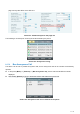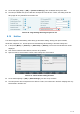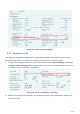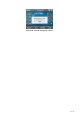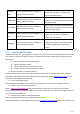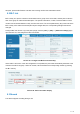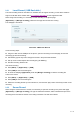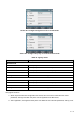User's Manual
Table Of Contents
- Directory
- 1Picture
- 2Table
- 3Safety Instruction
- 4Overview
- 5Desktop Installation
- 6Appendix Table
- 7Introduction to the User
- 8Basic Function
- 9Advance Function
- 10Phone Settings
- 11Web Configurations
- 12Network >> Basic
- 12.1Network >> Service Port
- 12.2Network >> VPN
- 12.3Network >> Advanced
- 12.4Line >> SIP
- 12.5Line >> SIP Hotspot
- 12.6Line >> Dial Plan
- 12.7Line >> Basic Settings
- 12.8Line >> RTCP-XR
- 12.9Phone settings >> Features
- 12.10Phone settings >> Media Settings
- 12.11Phone settings >> MCAST
- 12.12Phone settings >> Action
- 12.13Phone settings >> Time/Date
- 12.14Phone settings >> Tone
- 12.15Phone settings >> Advanced
- 12.16Phonebook >> Contact
- 12.17Phonebook >> Cloud phonebook
- 12.18Phonebook >> Call List
- 12.19Phonebook >> Web Dial
- 12.20Phonebook >> Advanced
- 12.21Call Log
- 12.22Function Key >> Function Key
- 12.23Function Key >> Side Key
- 12.24Function Key >> Softkey
- 12.25Function Key >> Advanced
- 12.26Application >> Manage Recording
- 12.27Security >> Web Filter
- 12.28Security >> Trust Certificates
- 12.29Security >> Device Certificates
- 12.30Security >> Firewall
- 12.31Device Log >> Device Log
- 13Trouble Shooting
58
/
125
9.3.1 Local Record ( USB flash disk )
The local recording must be mounted on a usb flash drive to support recording, so the device needs to
support a usb flash drive. Please refer to 4.2 hardware description for the supported model.
When using local recording, it is necessary to start recording on the phone page
[Application] >> [Manage recording], select the local type and set the voice coding.
The webpage is as follows:
Picture 65 - WEB Local Record
Local recording steps:
Plug the U disk into the USB port of the phone, open the recording on the web page, and set the
recording type as local recording.
Set DSSkey type as key event and type as record in the phone/web interface.
Set up one line call and press the recording key (set DSSkey).
End the recording. End the call.
View local recording:
Enter [Menu] >> [Application] >> [USB].
Enter [USB] to view the recording file.
Or enter the webpage [Application] under the [Manage recording] to view the recording file.
Listen to the record:
Enter [Menu] >> [Application] >> [USB].
Enter [USB] to view the recording file.
Select the recording file that you want to listen to, and click the "play" button of Soft key to listen to the
recording.
9.3.2 Server Record
When using the network server to record, it is necessary to open the recording in the phone web page
[Application] >> [Manage recording]. The type is selected as network, and the address and port of the
recording server are filled in and the voice coding is selected. The web is as follows: