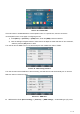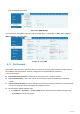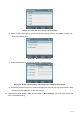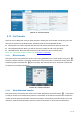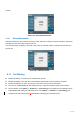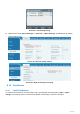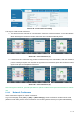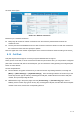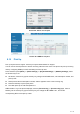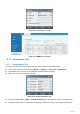User's Manual
Table Of Contents
- Directory
- 1Picture
- 2Table
- 3Safety Instruction
- 4Overview
- 5Desktop Installation
- 6Appendix Table
- 7Introduction to the User
- 8Basic Function
- 9Advance Function
- 10Phone Settings
- 11Web Configurations
- 12Network >> Basic
- 12.1Network >> Service Port
- 12.2Network >> VPN
- 12.3Network >> Advanced
- 12.4Line >> SIP
- 12.5Line >> SIP Hotspot
- 12.6Line >> Dial Plan
- 12.7Line >> Basic Settings
- 12.8Line >> RTCP-XR
- 12.9Phone settings >> Features
- 12.10Phone settings >> Media Settings
- 12.11Phone settings >> MCAST
- 12.12Phone settings >> Action
- 12.13Phone settings >> Time/Date
- 12.14Phone settings >> Tone
- 12.15Phone settings >> Advanced
- 12.16Phonebook >> Contact
- 12.17Phonebook >> Cloud phonebook
- 12.18Phonebook >> Call List
- 12.19Phonebook >> Web Dial
- 12.20Phonebook >> Advanced
- 12.21Call Log
- 12.22Function Key >> Function Key
- 12.23Function Key >> Side Key
- 12.24Function Key >> Softkey
- 12.25Function Key >> Advanced
- 12.26Application >> Manage Recording
- 12.27Security >> Web Filter
- 12.28Security >> Trust Certificates
- 12.29Security >> Device Certificates
- 12.30Security >> Firewall
- 12.31Device Log >> Device Log
- 13Trouble Shooting
44
/
125
Picture 37 - Set call forward
8.12 Call Transfer
When the user is talking with a remote party and wish to transfer the call to another remote party, there are
three way to transfer the call, blind transfer, attended transfer and Semi-Attended transfer.
Blind transfer: No need to negotiate with the other side, directly transfer the call to the other side.
Semi-Attended transfer: When you hear the ring back, transfer the call to the other party.
Attended transfer: When the caller answers the call, transfer the call to the other party.
Note!For more transfer Settings, please refer to 12.6 Line >> Dial Plan
8.12.1 Blind transfer
During the call, the user presses the function menu button [Transfer] or the transfer button on the phone ,
Enter the number to transfer or press the contact button or the history button to select the number, press the
transfer key again or blind transfer to a third party. After the third party rings, the phone will show that
the transfer is successful and hang up.
Picture 38 - Transfer interface
8.12.2 Semi-Attended transfer
During the call, the user presses the function menu button [transfer] or the transfer button on the phone
to input the number to be transferred or press the contact button or the historical record button to select the
number, and then press the call button. When the third party is not answered, press the transfer on the call
interface to make the semi-attendance transfer or press the end button to cancel the semi-attendance