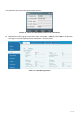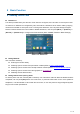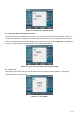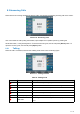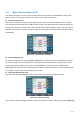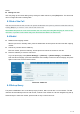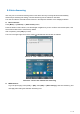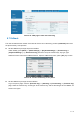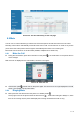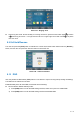User's Manual
Table Of Contents
- Directory
- 1Picture
- 2Table
- 3Safety Instruction
- 4Overview
- 5Desktop Installation
- 6Appendix Table
- 7Introduction to the User
- 8Basic Function
- 9Advance Function
- 10Phone Settings
- 11Web Configurations
- 12Network >> Basic
- 12.1Network >> Service Port
- 12.2Network >> VPN
- 12.3Network >> Advanced
- 12.4Line >> SIP
- 12.5Line >> SIP Hotspot
- 12.6Line >> Dial Plan
- 12.7Line >> Basic Settings
- 12.8Line >> RTCP-XR
- 12.9Phone settings >> Features
- 12.10Phone settings >> Media Settings
- 12.11Phone settings >> MCAST
- 12.12Phone settings >> Action
- 12.13Phone settings >> Time/Date
- 12.14Phone settings >> Tone
- 12.15Phone settings >> Advanced
- 12.16Phonebook >> Contact
- 12.17Phonebook >> Cloud phonebook
- 12.18Phonebook >> Call List
- 12.19Phonebook >> Web Dial
- 12.20Phonebook >> Advanced
- 12.21Call Log
- 12.22Function Key >> Function Key
- 12.23Function Key >> Side Key
- 12.24Function Key >> Softkey
- 12.25Function Key >> Advanced
- 12.26Application >> Manage Recording
- 12.27Security >> Web Filter
- 12.28Security >> Trust Certificates
- 12.29Security >> Device Certificates
- 12.30Security >> Firewall
- 12.31Device Log >> Device Log
- 13Trouble Shooting
34
/
125
8.2 Answering Calls
When there is an incoming call while the device is idle, user will see the following incoming call on the screen.
Picture 16 - Answering calls
User can answer the call by lifting the handset, open headphone or speaker phone by pressing the
hands-free button, or the [Answer] button. To divert the incoming call, user should press [Divert] button. To
reject the incoming call, user should press [Reject] button.
8.2.1 Talking
When the call is connected, user will see a talking mode screen as the following figure.
Picture 17 - Talking interface
Table 8 - Talking mode
Number
Name
Description
①
Default line
The line currently used by the phone.
②
Voice channel
The icon shows the voice channel mode being used.
③
Calls to end
The name or number of the person on the other end of the call.
④
Call duration
The duration of a call after it has been established.
⑤
Numbers of line
Shows how many calls are present on the current device
⑥
Speech quality
Displays the current voice quality of the call.
⑦
HD audio
Call using G.722 voice coding calls when displayed HD voice
icon.