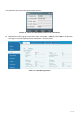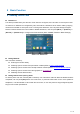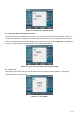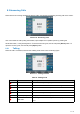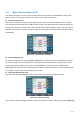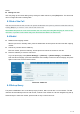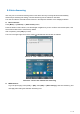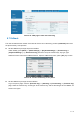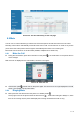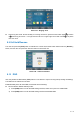User's Manual
Table Of Contents
- Directory
- 1Picture
- 2Table
- 3Safety Instruction
- 4Overview
- 5Desktop Installation
- 6Appendix Table
- 7Introduction to the User
- 8Basic Function
- 9Advance Function
- 10Phone Settings
- 11Web Configurations
- 12Network >> Basic
- 12.1Network >> Service Port
- 12.2Network >> VPN
- 12.3Network >> Advanced
- 12.4Line >> SIP
- 12.5Line >> SIP Hotspot
- 12.6Line >> Dial Plan
- 12.7Line >> Basic Settings
- 12.8Line >> RTCP-XR
- 12.9Phone settings >> Features
- 12.10Phone settings >> Media Settings
- 12.11Phone settings >> MCAST
- 12.12Phone settings >> Action
- 12.13Phone settings >> Time/Date
- 12.14Phone settings >> Tone
- 12.15Phone settings >> Advanced
- 12.16Phonebook >> Contact
- 12.17Phonebook >> Cloud phonebook
- 12.18Phonebook >> Call List
- 12.19Phonebook >> Web Dial
- 12.20Phonebook >> Advanced
- 12.21Call Log
- 12.22Function Key >> Function Key
- 12.23Function Key >> Side Key
- 12.24Function Key >> Softkey
- 12.25Function Key >> Advanced
- 12.26Application >> Manage Recording
- 12.27Security >> Web Filter
- 12.28Security >> Trust Certificates
- 12.29Security >> Device Certificates
- 12.30Security >> Firewall
- 12.31Device Log >> Device Log
- 13Trouble Shooting
32
/
125
8 Basic Function
8.1 Making Phone Calls
Default Line
The device provides twenty line services. If both lines are configured, user can make or receive phone calls
on either line. If default line is configured by user, there will be a default line to be used for making outgoing
call which is indicated on the top left corner. To change the default line, user can press left/right navigator
buttons to switch between two lines. Enable or disable default line, user can press [Menu] >> [Features] >>
[General] >> [Default Line] or configure from Web Interface (Web / PHONE / Features / Basic Settings).
Picture 12 - Default line
Dialing Methods
User can dial a number by,
Entering the number directly
Selecting a phone number from phonebook contacts (Refer to 10.2.1 Local contacts)
Selecting a phone number from cloud phonebook contacts (Refer to 10.2.3 Cloud Phone Book)
Selecting a phone number from call logs (Refer to 10.3 Call Log)
Redialing the last dialed number
Dialing Number then Opening Audio
To make a phone call, user can firstly dial a number by one of the above methods. When the dialed number is
completed, user can press [Dial] button on the soft-menu, or press hand-free button to turn on the speaker or
headphone, or lift the handset to call out with the current line, or user can press line key(Configured by DSS
Keys) to call out with specified line.