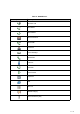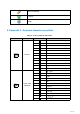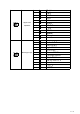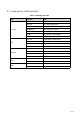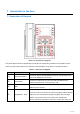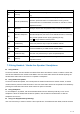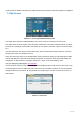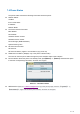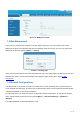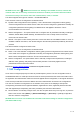User's Manual
Table Of Contents
- Directory
- 1Picture
- 2Table
- 3Safety Instruction
- 4Overview
- 5Desktop Installation
- 6Appendix Table
- 7Introduction to the User
- 8Basic Function
- 9Advance Function
- 10Phone Settings
- 11Web Configurations
- 12Network >> Basic
- 12.1Network >> Service Port
- 12.2Network >> VPN
- 12.3Network >> Advanced
- 12.4Line >> SIP
- 12.5Line >> SIP Hotspot
- 12.6Line >> Dial Plan
- 12.7Line >> Basic Settings
- 12.8Line >> RTCP-XR
- 12.9Phone settings >> Features
- 12.10Phone settings >> Media Settings
- 12.11Phone settings >> MCAST
- 12.12Phone settings >> Action
- 12.13Phone settings >> Time/Date
- 12.14Phone settings >> Tone
- 12.15Phone settings >> Advanced
- 12.16Phonebook >> Contact
- 12.17Phonebook >> Cloud phonebook
- 12.18Phonebook >> Call List
- 12.19Phonebook >> Web Dial
- 12.20Phonebook >> Advanced
- 12.21Call Log
- 12.22Function Key >> Function Key
- 12.23Function Key >> Side Key
- 12.24Function Key >> Softkey
- 12.25Function Key >> Advanced
- 12.26Application >> Manage Recording
- 12.27Security >> Web Filter
- 12.28Security >> Trust Certificates
- 12.29Security >> Device Certificates
- 12.30Security >> Firewall
- 12.31Device Log >> Device Log
- 13Trouble Shooting
25
/
125
7 Introduction to the User
7.1 Instruction of Keypad
Picture 4 - Instruction of Keypad
The picture above shows the keypad layout of the phone. Each button provides its own specific function.
Users can refer to the instructions for the keys in the illustration in this section to operate the phone.
Table 7 - Instruction of Keypad
Number
The keypad names
Instruction
○
1
Soft-menu Buttons
These four buttons provide different functions corresponding to the
soft-menu displayed on the screen.
○
2
Contact Key
Press the "Contact" key, the user can enter the address book
interface and select the contact person to call.
○
3
MWI
Press the "voice mail" button, and the user enters the interface of
SMS and voice mail list.
○
4
Navigate/OK Keys
The user can press the up/down navigation key to change the line or
move the cursor in the screen list. On some Settings and text editing
pages, the user can press the left/right navigation key to change
options or move the cursor in the screen list to the left/right.
OK key: Default is equivalent to soft button confirmation, user can