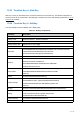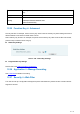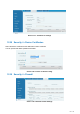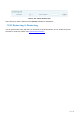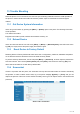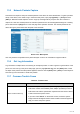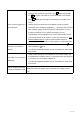User's Manual
Table Of Contents
- Directory
- 1Picture
- 2Table
- 3Safety Instruction
- 4Overview
- 5Desktop Installation
- 6Appendix Table
- 7Introduction to the User
- 8Basic Function
- 9Advance Function
- 10Phone Settings
- 11Web Configurations
- 12Network >> Basic
- 12.1Network >> Service Port
- 12.2Network >> VPN
- 12.3Network >> Advanced
- 12.4Line >> SIP
- 12.5Line >> SIP Hotspot
- 12.6Line >> Dial Plan
- 12.7Line >> Basic Settings
- 12.8Line >> RTCP-XR
- 12.9Phone settings >> Features
- 12.10Phone settings >> Media Settings
- 12.11Phone settings >> MCAST
- 12.12Phone settings >> Action
- 12.13Phone settings >> Time/Date
- 12.14Phone settings >> Tone
- 12.15Phone settings >> Advanced
- 12.16Phonebook >> Contact
- 12.17Phonebook >> Cloud phonebook
- 12.18Phonebook >> Call List
- 12.19Phonebook >> Web Dial
- 12.20Phonebook >> Advanced
- 12.21Call Log
- 12.22Function Key >> Function Key
- 12.23Function Key >> Side Key
- 12.24Function Key >> Softkey
- 12.25Function Key >> Advanced
- 12.26Application >> Manage Recording
- 12.27Security >> Web Filter
- 12.28Security >> Trust Certificates
- 12.29Security >> Device Certificates
- 12.30Security >> Firewall
- 12.31Device Log >> Device Log
- 13Trouble Shooting
125
/
125
Device could not register to a
service provider
1. Please check if device is well connected to the network. The network
Ethernet cable should be connected to the [Network] port NOT
the [PC] port. If the cable is not well connected to the network
icon [WAN disconnected] will be flashing in the middle of the
screen.
2. Please check if the device has an IP address. Check the system
information, if the IP displays “Negotiating…”, the device does not have
an IP address. Please check if the network configurations is correct.
3. If network connection is fine, please check again your line
configurations. If all configurations are correct, please kindly contact
your service provider to get support, or follow the instructions in “13.5
Network Packet Capture” to get the network packet capture of
registration process and send it to Fanvil support to analyze the issue.
No Audio or Poor Audio in
Handset
1. Please check if Handset is connected to the correct Handset ( ) port
NOT Headphone ( ) port.
2. The network bandwidth and delay may be not suitable for audio call at
the moment.
Poor Audio or Low Volume in
Headphone
1. There are two Headphone wire sequence in the market. Please use
the Headphone provided by Fanvil, or consult Fanvil the wire sequence
if you wish to use a third-party headphone.
2. The network bandwidth and delay may be not suitable for audio call at
the moment.
Audio is chopping at far-end
in Hands-free speaker mode
This is usually due to loud volume feedback from speaker to microphone.
Please lower down the speaker volume a little bit, the chopping will be
gone.