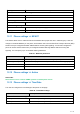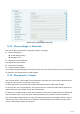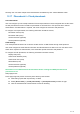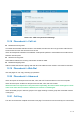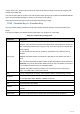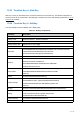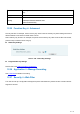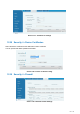User's Manual
Table Of Contents
- Directory
- 1Picture
- 2Table
- 3Safety Instruction
- 4Overview
- 5Desktop Installation
- 6Appendix Table
- 7Introduction to the User
- 8Basic Function
- 9Advance Function
- 10Phone Settings
- 11Web Configurations
- 12Network >> Basic
- 12.1Network >> Service Port
- 12.2Network >> VPN
- 12.3Network >> Advanced
- 12.4Line >> SIP
- 12.5Line >> SIP Hotspot
- 12.6Line >> Dial Plan
- 12.7Line >> Basic Settings
- 12.8Line >> RTCP-XR
- 12.9Phone settings >> Features
- 12.10Phone settings >> Media Settings
- 12.11Phone settings >> MCAST
- 12.12Phone settings >> Action
- 12.13Phone settings >> Time/Date
- 12.14Phone settings >> Tone
- 12.15Phone settings >> Advanced
- 12.16Phonebook >> Contact
- 12.17Phonebook >> Cloud phonebook
- 12.18Phonebook >> Call List
- 12.19Phonebook >> Web Dial
- 12.20Phonebook >> Advanced
- 12.21Call Log
- 12.22Function Key >> Function Key
- 12.23Function Key >> Side Key
- 12.24Function Key >> Softkey
- 12.25Function Key >> Advanced
- 12.26Application >> Manage Recording
- 12.27Security >> Web Filter
- 12.28Security >> Trust Certificates
- 12.29Security >> Device Certificates
- 12.30Security >> Firewall
- 12.31Device Log >> Device Log
- 13Trouble Shooting
115
/
125
Picture 133 - Web cloud phone book Settings
12.18 Phonebook >> Call List
Restricted Incoming Calls:
It is similar like a blacklist. Add the number to the blacklist, and the user will no longer receive calls from the
stored number until the user removes it from the list.
Users can add specific Numbers to the blacklist or add specific prefixes to the blacklist to block calls with all
Numbers with this prefix.
Allowed Incoming Calls:
When DND is enabled, the incoming call number can still be called.
Restricted Outgoing Calls:
Adds a number that restricts outgoing calls and cannot be called until the number is removed from the table.
12.19 Phonebook >> Web Dial
Use web pages for call, reply, and hang up operations.
12.20 Phonebook >> Advanced
Users can export the local phone book in XML, CSV, and VCF format and save it on the local computer.
Users can also import contacts into the phone book in XML, CSV, and VCF formats.
Attention! If the user imports the same phone book repeatedly, the same contact will be ignored. If the
name is the same but the number is different, the contact is created again.
Users can delete groups or add new groups on this page. Deleting a contact group does not delete contacts
in that group.
12.21 Call Log
The user can browse the complete call record in this page. The call record can be sorted by time. Call number,