Installation Guide
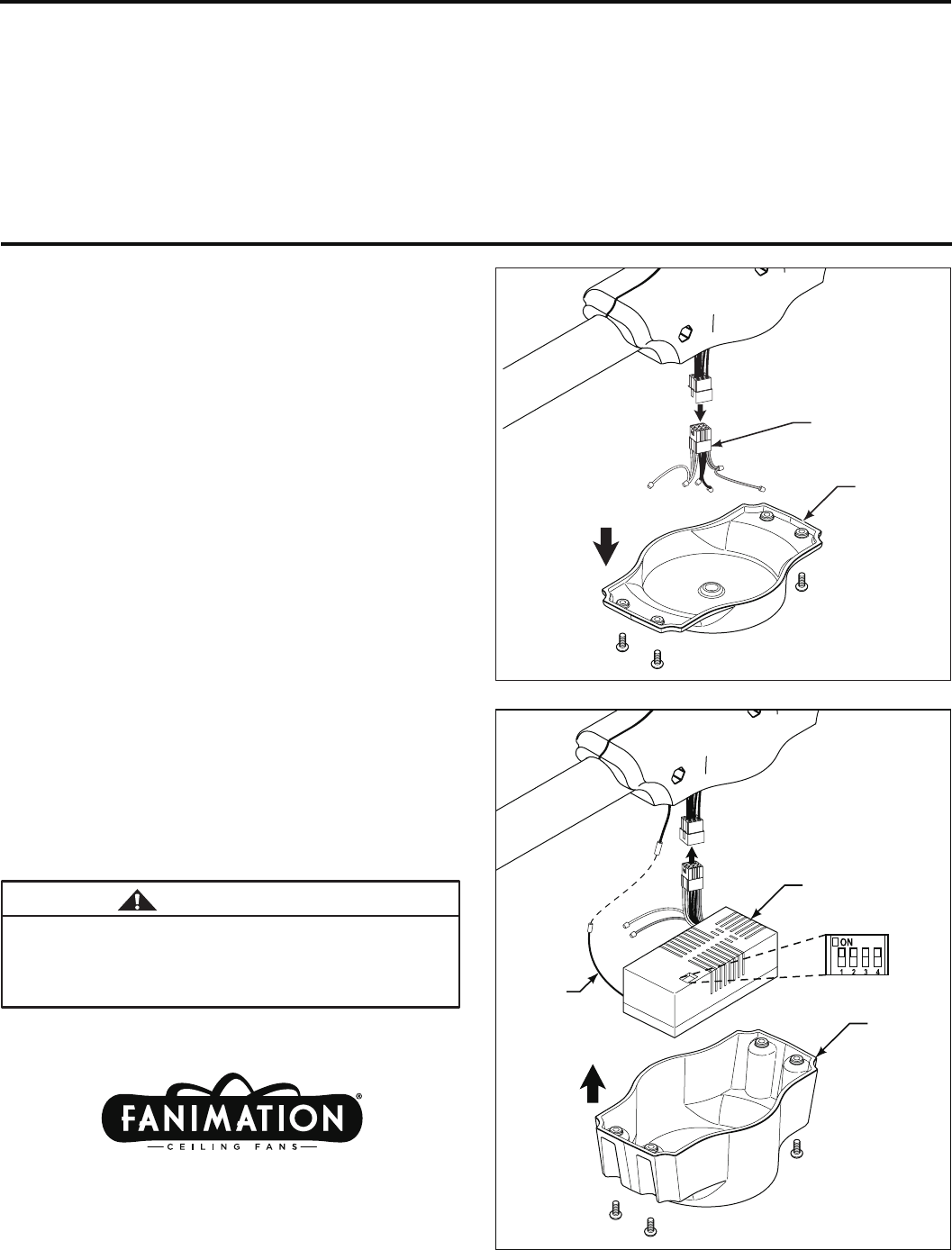
Be sure the electricity to the fan is turned off!
Check to see that all connections are tight. To avoid
possible electrical shock, make sure that the electrical
wires are completely inside the switch housing and
not pinched between the switch cap base and switch
housing.
WARNING
1. Removing the Housing Support Cover:
Remove the original housing support cover from the fan
by unscrewing the four screws and unplugging the wire
harness connector (Figures 1).
2. Setting the Receiver Code:
The remote unit has 16 different code combinations.
It may be necessary to test a couple frequency code
settings to improve signal reception and/or eliminate
interference from other remote control household items.
Multiple fans should have different code settings to allow
independent fan control. To set the code, slide code
switches to the same positions as is set on your TR24 or
C25 transmitter(s) (Switch Detail - Figure 2).
3. Installing the Remote Receiver Unit:
Connect the plug from the receiver unit into the socket
located in the fan assembly. Connect terminal from
antenna wire to terminal inside center housing support.
Slide housing control cover over the remote receiver unit
(Figure 2).
4. Installing the Housing Control Cover:
Slide the assembled housing cover over the housing
support base by installing and tightening the four screws
(Figure 2).
Copyright 2013 Fanimation 2013/09
10983 Bennett Parkway
Zionsville, IN 46077
(888) 567-2055 • FAX (866) 482-5215
Visit Our Website @ www.fanimation.com
Figure 1
Figure 2
Wire Harness
Housing
Support
Cover
P2215__
Housing
Control
Cover
P2400
Receiver
Control Unit
Antenna
Wire
Switch Detail
NOTE: The illustrations shown is not to scale or its actual
configuration(s) may vary.
SW24 Remote Receiver
SPECIFICATION and INSTRUCTION SHEET
DESCRIPTION: One Ceiling Fan & Light, 3 Speed Remote Control
ELECTRICAL SPECS: 120 Volts, 60 Hertz, Fan 3.0 amp, Light Rating 360W Incandescent
or Halogen
FAN MODELS USED: Must use with TR24 Hand-Held Remote or the C25 Wall Control or Both
See Catalog or visit our website www.fanimation.com for more information

